How To Create a Custom Archive Template in Kadence Theme
Table of contents
The design and layout of your WordPress website pages play a crucial role in creating a positive user experience. Customizing archive templates allows you to showcase your content uniquely and engagingly.
In this article, we will guide you through the process of creating a custom archive template with the Kadence theme, a popular and versatile WordPress theme known for its flexibility and ease of use.
Kadence – our first choice
The Kadence Pro WordPress Theme and Block Plugins are our first choice when it comes to building high-value WordPress websites in 2024.
Understanding Archive Templates
Archive templates in WordPress control the way your content is displayed on category, tag, author, date, and custom taxonomy archive pages.
By default, themes provide a standard layout for these archive pages, but with Kadence Elements, you can customise the archive template to tailor the design to better fit your website’s aesthetics.
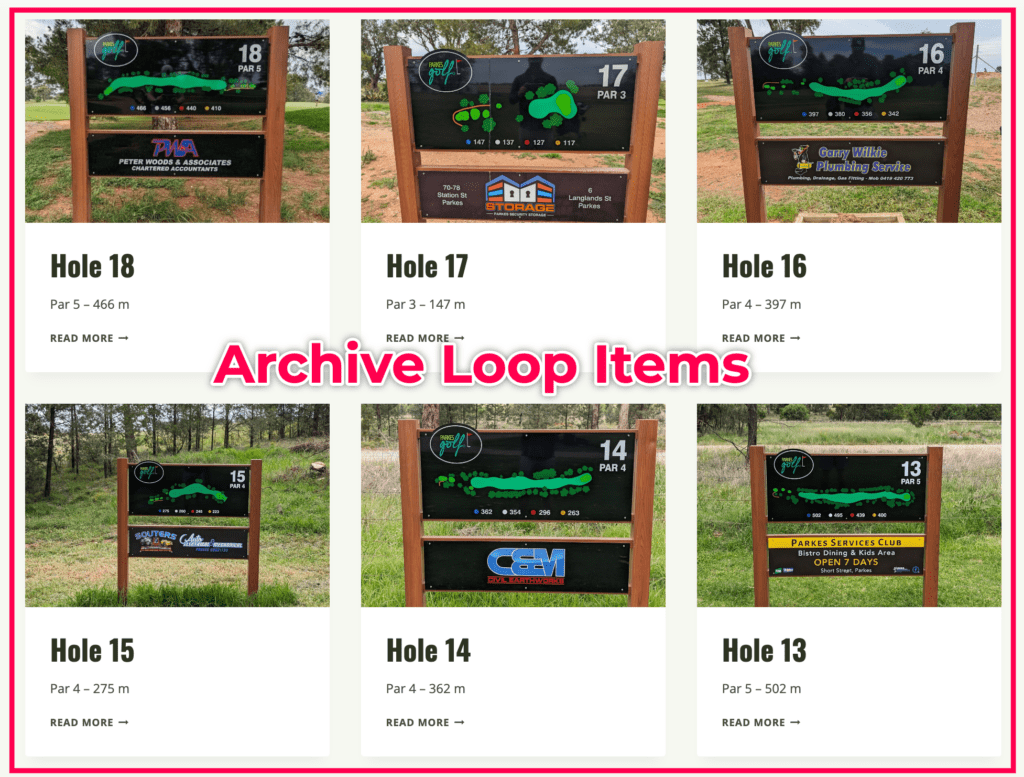
Video Tutorial: Designing a Custom Archive Template in Kadence
Watch the tutorial on How To Create a Custom Archive Template inside Kadence Theme
Step-by-step process
Here are the steps you can follow to create a custom loop template for your archive page
Step 1: Activate the Kadence Elements Pro-Addon
First and foremost, you will need to turn on the Kadence Hooked Elements Addon. This Addon is available on the Kadence Pro Theme. To turn on the Hooked Elements,
- Go to Appearance inside WP Admin.
- Under Appearance, go to the Kadence sub menu.
- Look for the Hooked Elements section and turn it on the feature.
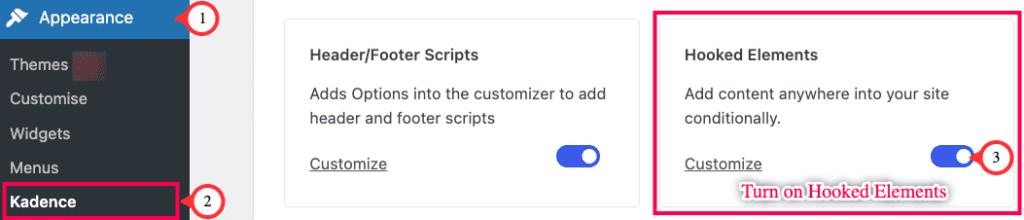
Step 2: Creating the Custom Template with Kadence Elements
The next step is for us to create a new Kadence Element. This template will replace the post loop on the archive page.
- Go to Appearance – Kadence.
- Under Kadence, go to the Elements sub-menu.
- Click on the Add New button to create an Element.
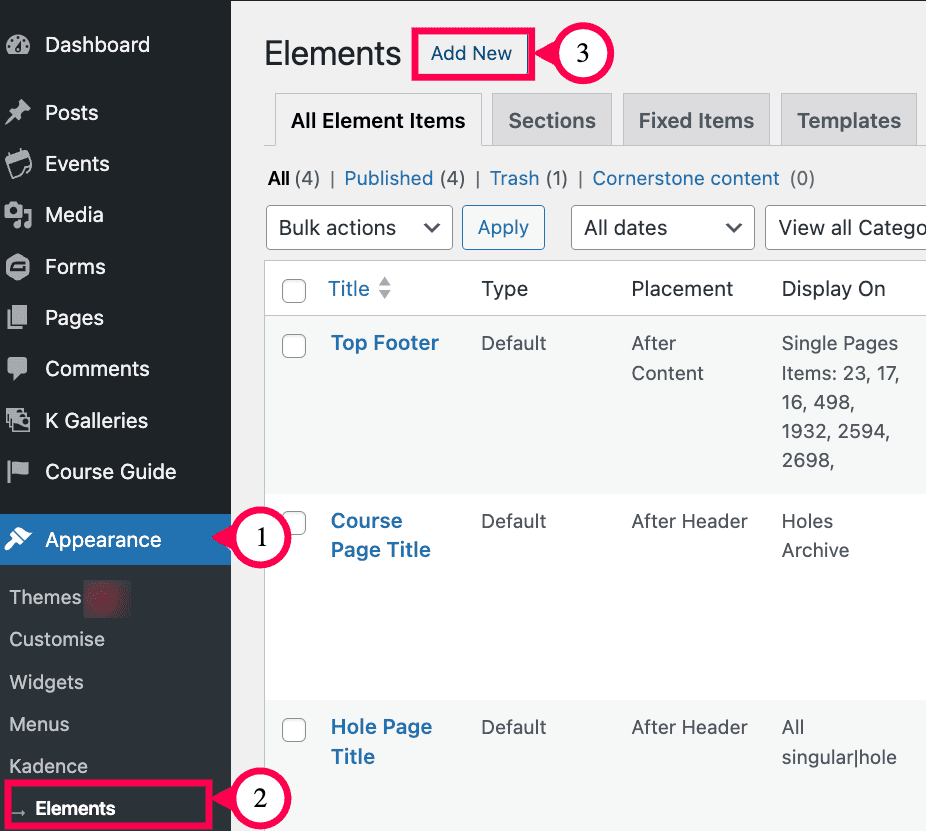
Designing the template
- Add a name for the Custom template.
- Add blocks to the template depending on the content you want to display on the card of each post.
- Map the block content to the dynamic content of each post.
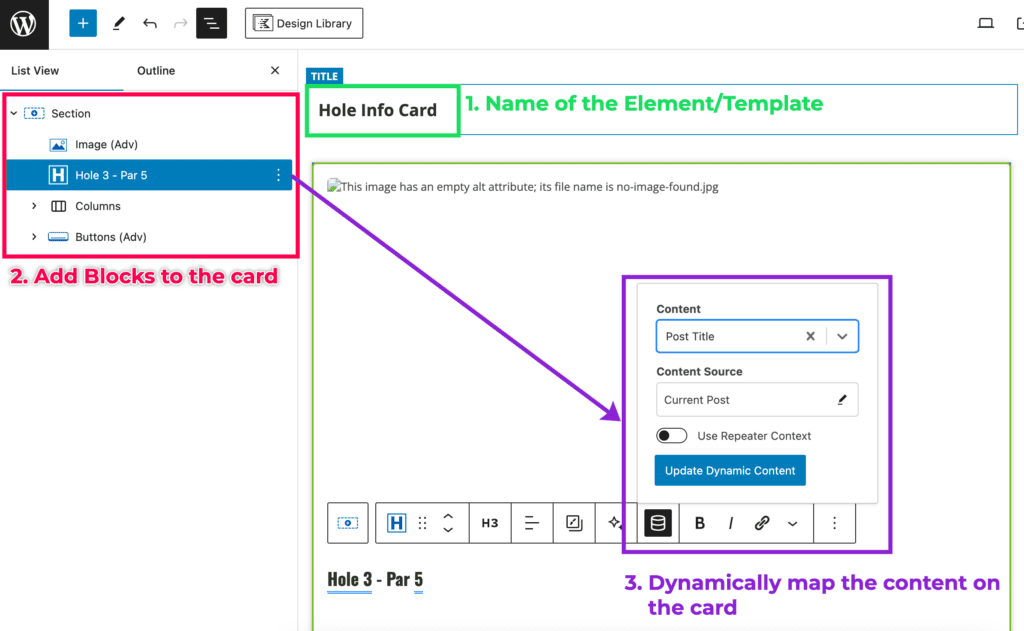
Step 3: Setting the Display Conditions
After creating the card for the posts loop, you will now have to set the display conditions for where this template will appear
- Click the Elements settings button.
- Set the Element type to Template.
- Set the Placement for the template to Replace Archive Loop Item. This means the template will replace the entire post loop on that given page.
- For display settings, select the element to display on the Archive Page (in this tutorial that would be Holes Archive, the Custom Post Type whose archive page we are redesigning)
- Click Update.
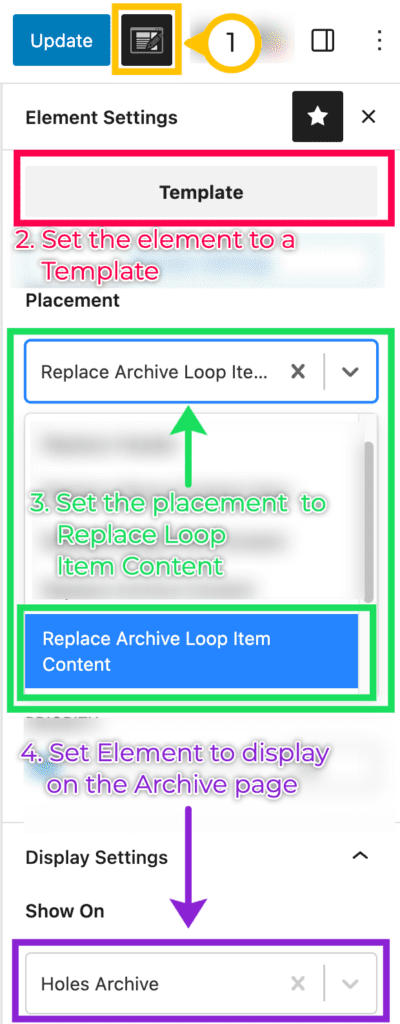
Step 4: Test the New Archive Template Loop
Open the archive page for the post type. Check if the new template loop cards you have designed have replaced the old layout.
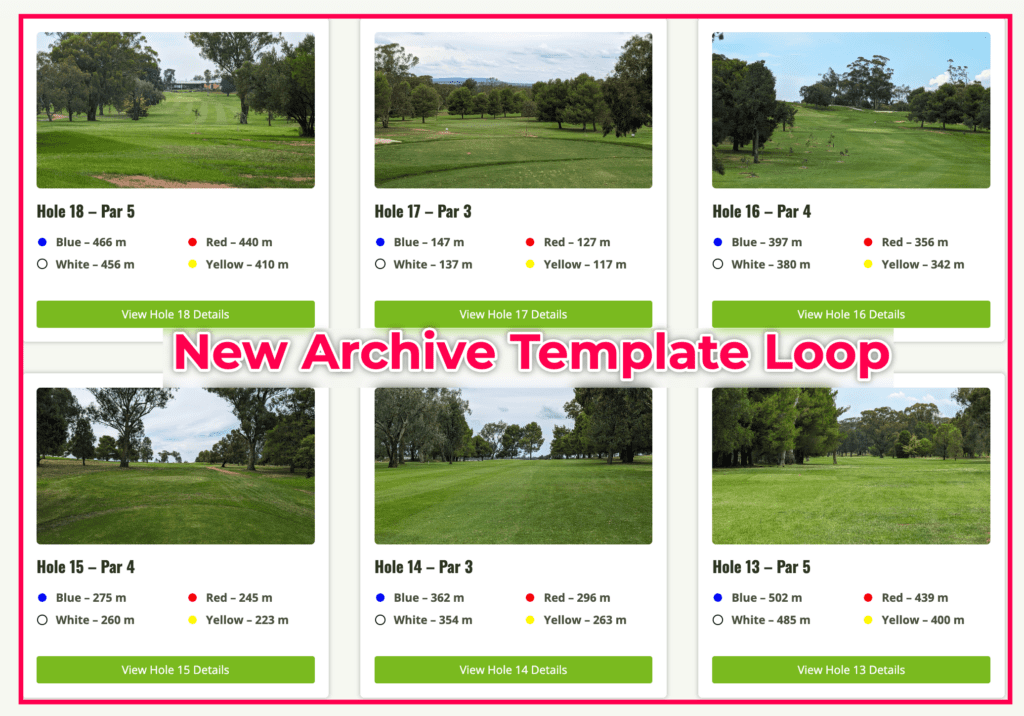
Conclusion
Customizing archive templates in the Kadence theme allows you to create a website that stands out and aligns with your brand identity.
By following these steps, you can tailor the appearance of your archive page to enhance the overall user experience on your WordPress site. Take advantage of the flexibility offered by the Kadence Elements and unleash your creativity to make your website truly unique.
WordPress Care Plan with Kadence
MRK WP supports the Kadence theme and its plugin as part of our WordPress Care Plan service. We can build and help maintain your Kadence website. Our WordPress Care plan service also covers the cost of theme and plugin licenses for your Kadence sites.
