How to Remove Archives from HTML Titles in WordPress
You may have noticed that your HTML title includes the word ‘archives’ in your archive page titles in Google search results. In this blog post, we’ll guide you through the steps to remove archives from HTML titles in WordPress.
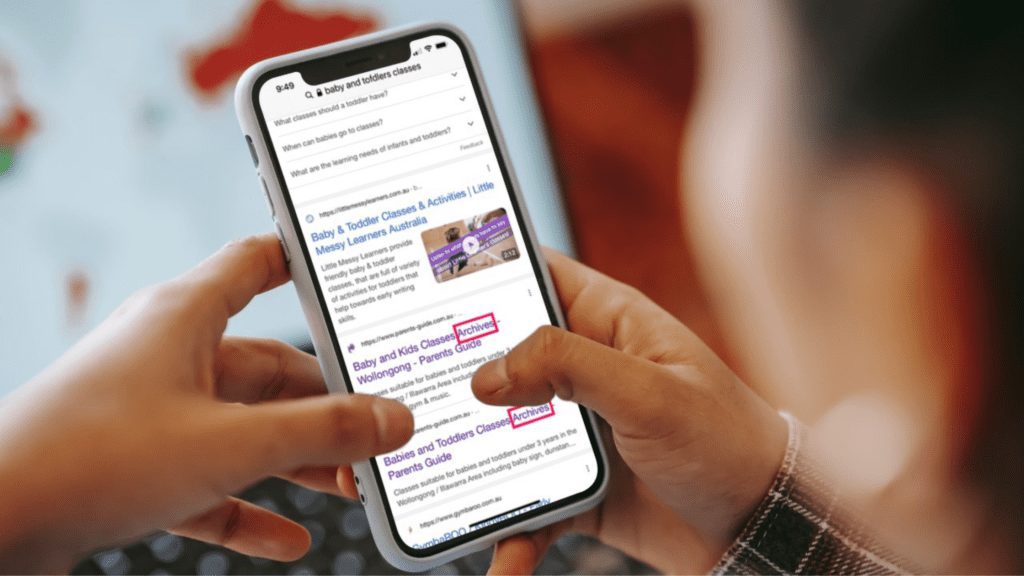
However, before we proceed further, let us understand what archives in WordPress are.
An archive is a collection of WordPress posts based on a commonality. That is to say, different WordPress posts will appear in groups based on what they have in common.
These commonalities can include Tags, Dates, Categories, and Post types. Archives also simplify the process for users to access all posts with something in common.
When you have the Yoast plugin in WordPress, it adds the word ‘archives’ to the archive pages for taxonomies by default. Hence, the term ‘archives’ will appear in your HTML title.
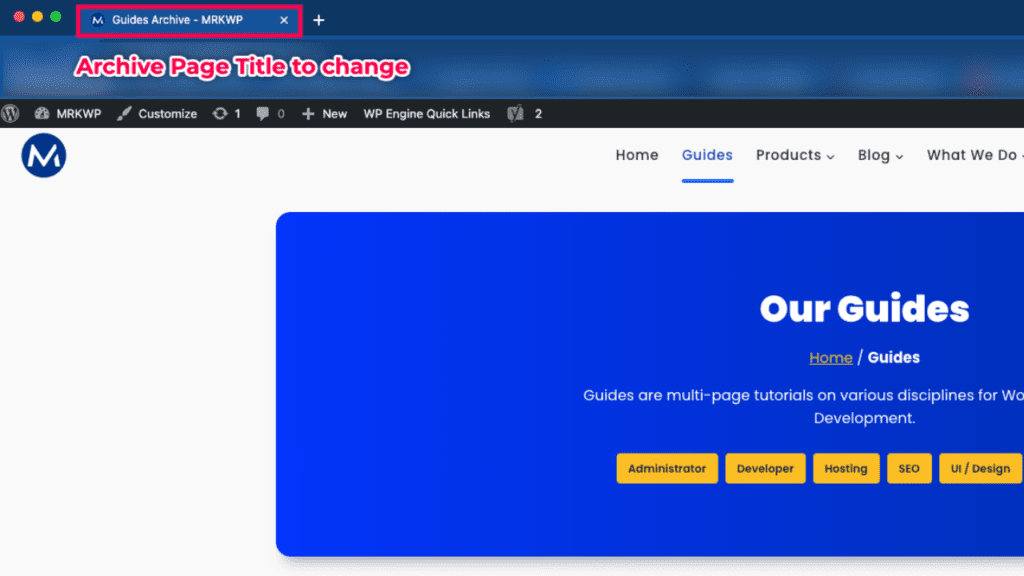
The good news is you can remove this. Are you wondering how to go about it? In today’s blog post, we’ll take you through the steps.
Video Tutorial
Check out this YouTube video on how you can remove ‘archives’ from HTML titles in WordPress and Yoast SEO.
1. Go to Yoast Plugin Settings
Log into WordPress and go to the WP Admin Dashboard. The left sidebar of the ‘Dashboard’ has different menu items. While here, go to ‘Yoast’ and proceed to ‘Settings.’
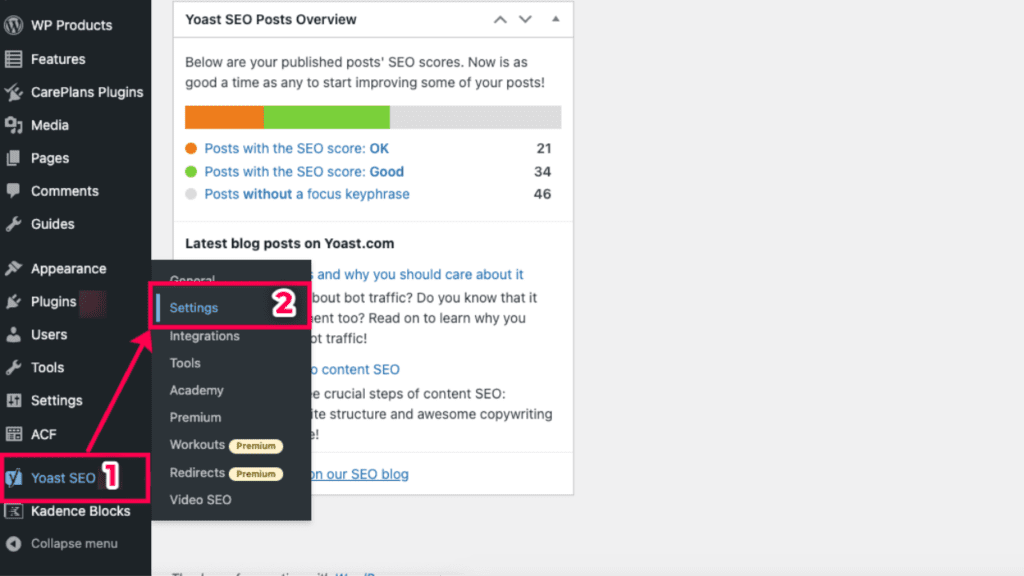
2. Go to ‘Content Types’
You will find a navigation menu for various Yoast plugin settings. Look out for the ‘Content Types’ settings.
‘Content Types’ settings are where you adjust any settings related to your website’s content, including custom post types, posts, and pages.
In this tutorial, we will navigate to ‘Guides’ – content types settings since the archive page whose title we will change is related to this content.
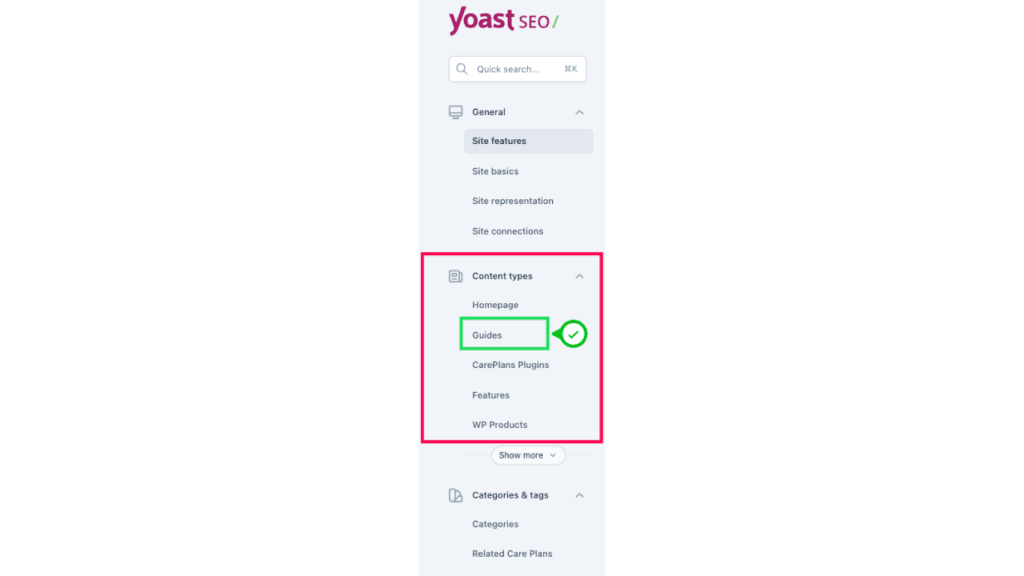
Note
‘Guides’ on the MRK WP website is a custom post type we use to organize WordPress guides.
If you want to remove the word ‘Archive’ from the other custom post-type archive pages such as ‘Products,’ ensure to select that post type under the ‘Content Type’ sub-menu.
3. Go to the ‘Archive’ settings section
Scroll to the ‘Archives’ section inside your post type’s content settings.
In this tutorial, we will go to the ‘Guides Archives’ section since it is the post type we are working on. We shall adjust the ‘SEO Title’ under the ‘Search appearance’ section.
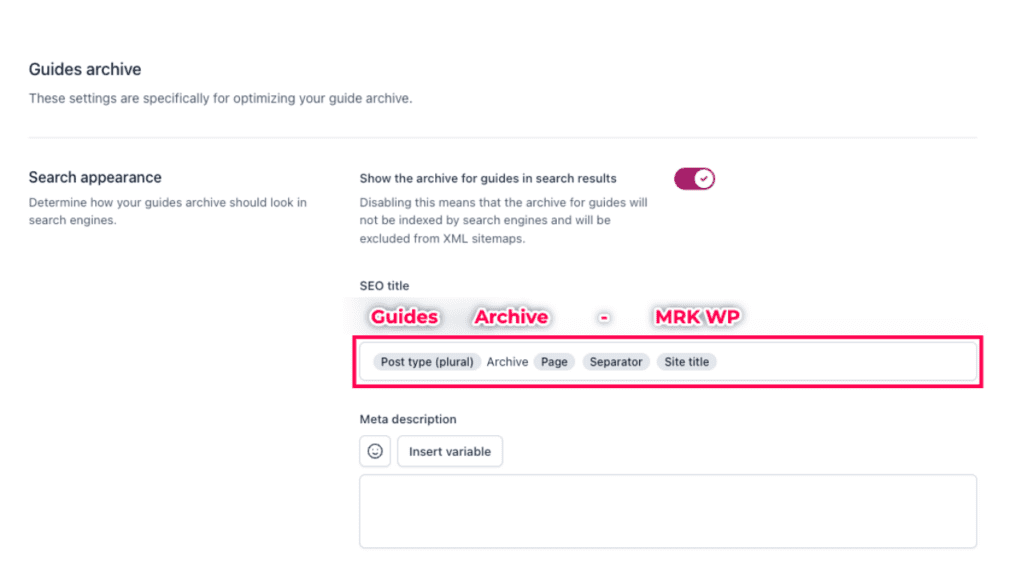
You can see above how the current page title, ‘Guides Archive – MRK WP,’ was set inside the ‘SEO Title’ search appearance settings.
4. Change the Archives Page title.
Inside the SEO title text area, set the new page title and save your changes.
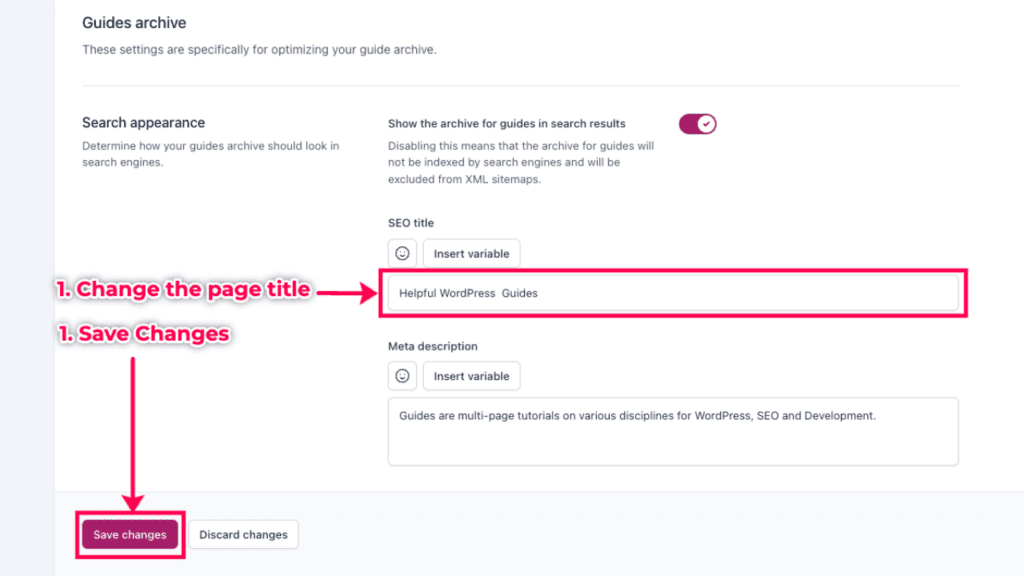
5. Clear website cache
If you have a cache plugin, go inside your settings and clear your website cache.
Then, open the archive page in your browser to see the new page title.
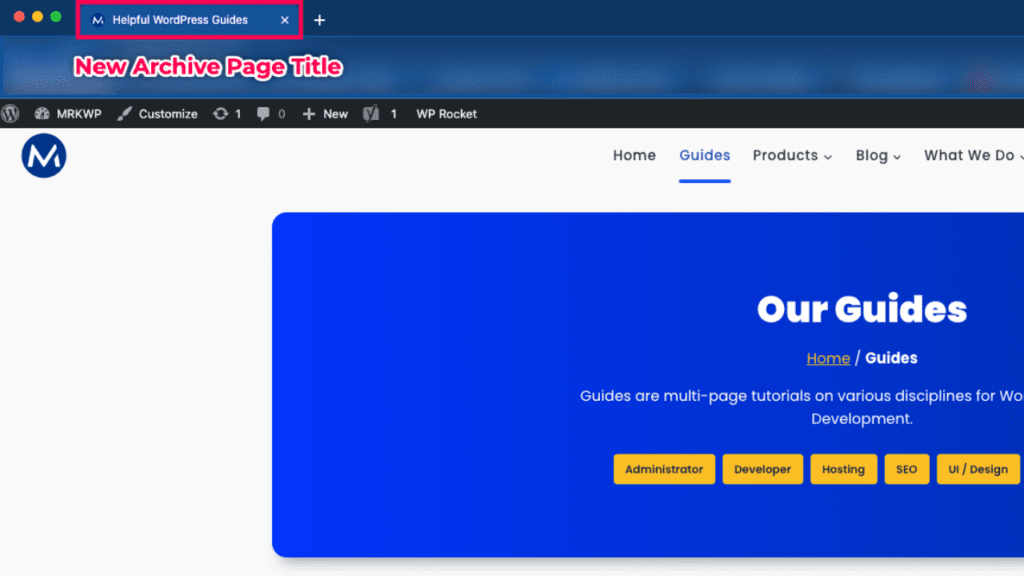
Note
Whenever you make changes to your website, you usually have to wait for Google crawlers to discover these changes. Google will then change the search index and update all the site titles afterwards.
Final Thoughts
Removing ‘Archive’ from HTML titles in WordPress and Yoast SEO is a simple change you can make today. I hope this post has helped you understand how to remove ‘archives’ in WordPress. And also to understand what archive pages are.
Did you find this tip helpful? Then, follow us on social media or subscribe to our blog to keep you up-to-date with more tips like this.
