10 Pro Tips for WordPress Administrators in 2022
WordPress is a powerful publishing platform. It enables you to create beautiful websites, online sales tools, and blog posts. Unfortunately, WordPress is also tricky to set up, configure, and manage. This article shares my top 10 professional tips for WordPress administrators.
These will ease the entire process of your WordPress installation. These are the best practices that have been time-tested from years of experience. They work well with setting up new sites and upgrading existing ones.
I have seen a lot of WordPress websites in my 20 years of making websites. As a result, I’ve seen the best and worst the internet has to offer. I want to think I have learned a thing or two.
Once, I had a site handed over to me with five plugins for spam capture, three different form tools, and three-page builders. It was hard to inherit and not fun to untangle that mess.
After all the pain and suffering, I thought I would give my top 10 tips for any WordPress Administrator or Developer.
These are helpful tips for any agency or internal managed marketing department and solo WordPress administrators. If you work towards these items, you will save yourself pain. You will also make it easier for the next person working on your site.
Tip 1: One plugin for one function
In WordPress, we say – there is a plugin for that, followed by a second saying, another plugin for another feature.
We have so many WordPress plugins available, so why use two or more that do the same thing? By all means, install a plugin but make sure its function is not already on your site.
This is especially true for plugins that change MySQL databases or add code to your functions.php file.
Make sure you know the reason why you are installing each plugin on your site and make a note of what it does. This can be in an excel spreadsheet or google sheet.
Before installing a new plugin, ensure you don’t already have a plugin or core functions covering the feature.
Installing a plugin is not a quick fix; it’s a commitment for the life of a website. You don’t start 5-year relationships on one date, so get to know each plugin before installing it on your site.
You might see that shiny new feature from a new plugin and get tempted to install it on your WordPress dashboard. Remember – don’t do it!
Many plugins slow your site down. Besides, they make updates impossible without hacking into code or making custom patches. As a result, you end up spending more time managing the plugin than taking note of how it improves your business’ Return on Investment (ROI).
You will also find yourself running outdated software, which can hurt you regarding WordPress security issues over time.
Be careful – there are lots of plugins. However, you don’t need to install them all!
Tip 2: Paid plugins will save you money
Paid plugins are not always better. Regardless, they tend to be well supported and tested.
If you need a feature implemented, your WordPress developer should already know a free version available. Or if this is something that requires the support of a premium plugin.
The main argument for paid plugins is – it’s cheaper than hiring someone to write code.
A custom plugin can be costly, especially maintenance. On the other hand, paid plugins are cheap, and you get fantastic value from them.
Tip 3: Use a Child Theme for your WordPress site
One of the best tips that can be quite helpful for WordPress administrators is to use a child theme and extend one of the popular premium themes on your WordPress admin dashboard. This is crucial for every WordPress site.
The look and feel of the parent theme are inherited by a child theme, as are all its features. It enables you to make modifications to any part of the theme. As a result, customisations are isolated from the parent theme’s files. A child theme lets you update the parent theme without affecting your site’s customisations.
If the parent theme developer issues support updates, you can quickly run that update. You don’t have to worry about breaking custom CSS or code snippets.
When we build a WordPress site at MRK WP, we generally extend the following themes:
- Blocksy Theme
- Astra Theme
- Kadence Theme
- Hello Theme for Elementor
I have never once regretted adding a child theme to a WordPress site. Astra and Blocksy both have child theme generators.
Blocksy is a starter theme that we use as a base for most of our clients’ websites. It’s lightweight, fast, and easy to extend. In addition, Blocksy makes it simple for WordPress users to add custom CSS, JavaScript, or PHP code without changing the core files.
To buy the Blocksy theme, you can visit the Blocksy Website.
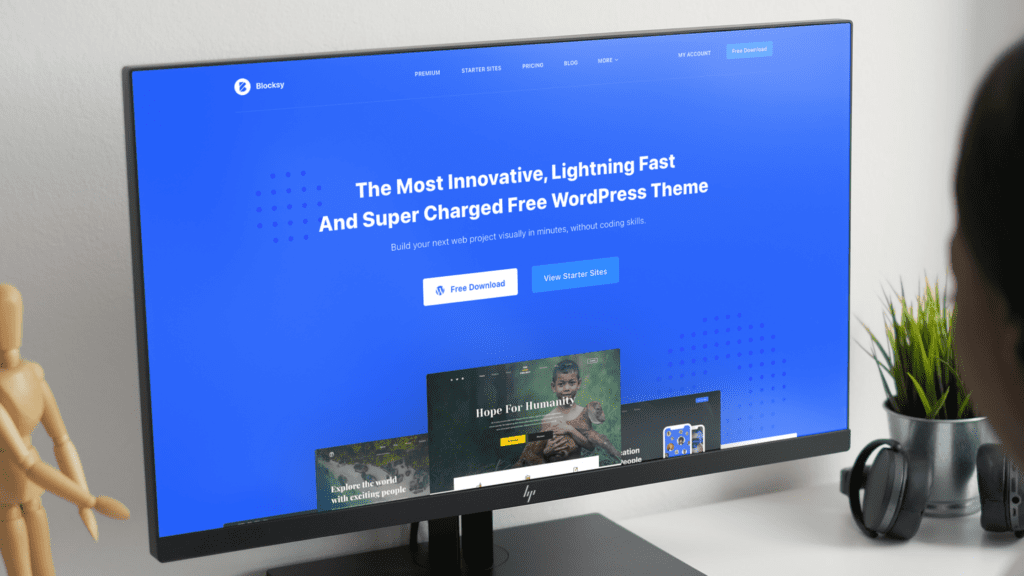
Astra is a fantastic WordPress theme with tons of features and options. It’s perfect for any business site – small or large. The team at Brainstorm Force (the creators of Astra) is constantly updating the theme with new features and bug fixes. They also have a fantastic support staff who are quick with any issue.
To get the Astra theme, you can go to the Astra website.
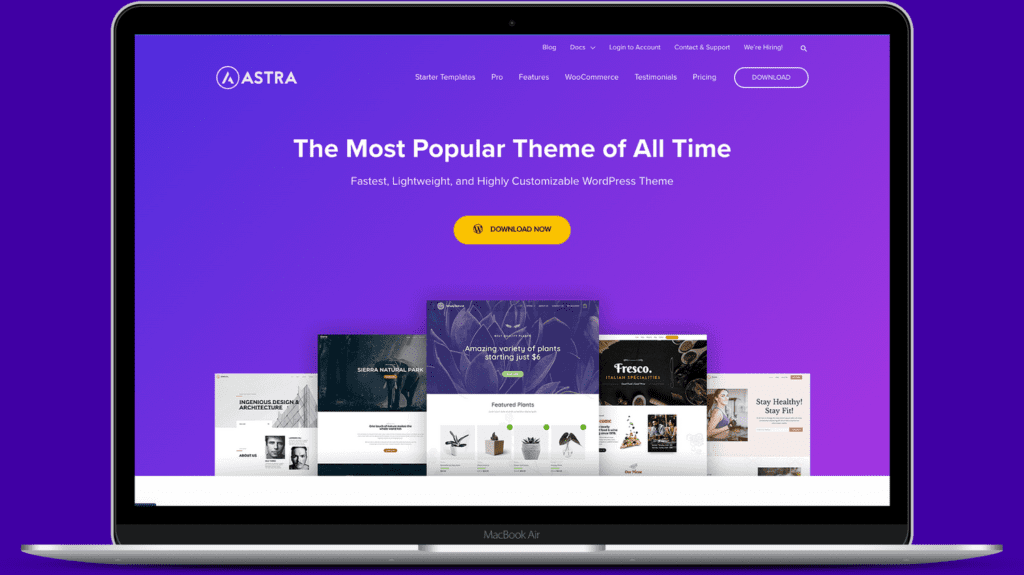
You can also use WP CLI to generate a child theme. It works on any WordPress theme and requires a little more skill. Although it sounds complex, you should give it a try. You can thank me later.
Tip 4: Use a custom plugin for non-design functions
Our list of tips for WordPress Administrators includes always using a custom plugin for non-design functions. For example, a WordPress child theme should only contain code that relates to the look and feel of the site.
Any other core functionality belongs to a custom plugin. For example, you can install image optimiser plugins to reduce image sizes and increase loading times on your site.
This is the best way to handle code snippets and small functions specific to your site. It also makes it easier for other developers when they inherit the site.
Using a plugin makes sure these functions will work even if you decide to upgrade your WordPress theme.
Some examples of functions I put in these custom site plugins include:
- Custom Post Types
- Shortcodes
- Custom Blocks
- ACF or Metabox.io definitions
- Custom filters or hooks for other site functions
- Anything else that’s project-specific but should be theme-independent.
I always use an autoloader and PSR-4 setup. Making a plugin is easier than you think.
Tip 5: Always test page builder and block libraries
Code libraries are often loaded by accident each time you install new tools on your site. This can be especially true for page builders and block libraries.
Let’s take a hypothetical situation.
You decide to load Atomic blocks on a site that already has Stackable blocks. What happens?
First, your site loads lots of blocks with javascript and CSS you don’t need. Hence, you could end up loading unwanted javascript and CSS on every page of your website.
This means you need to test what the impact of the load is. For example, did you add 100KB of javascript for that popover box on one page unawares?
Make sure you test. How do you do that?
I use GTMetrix or Lighthouse tools in my browser to constantly test.
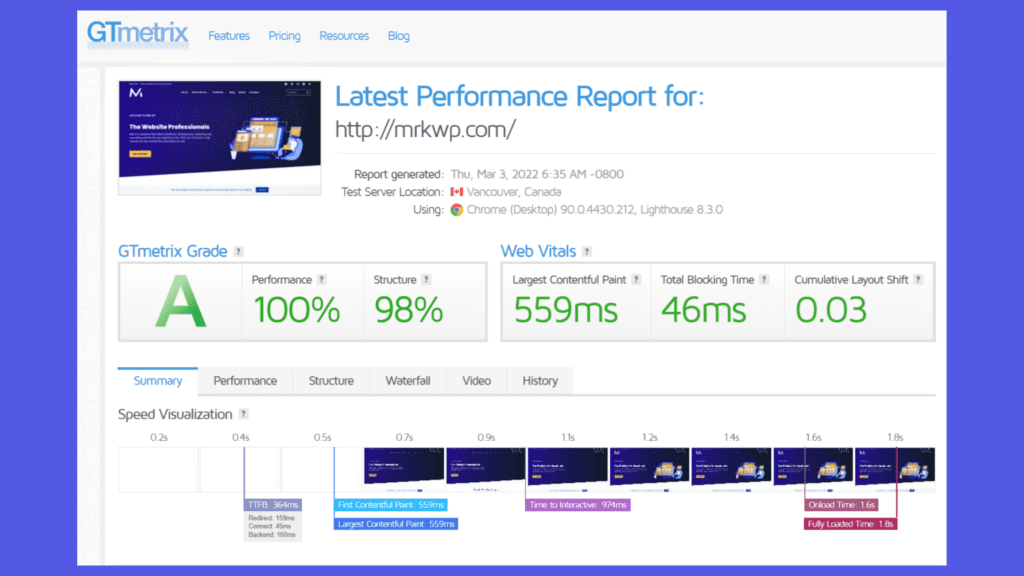
Not every developer makes sure their code is loading fast, but you can make sure you test the code for your website.
Tip 6: Use Google Tag Manager
Using Google Analytics or other tracking tools, make sure you link them to Google Tag Manager. Google Tag Manager is a free tool that helps you manage all the tags on your website. It also provides an easy way to deploy updates when new tracking tools are released.
I cannot stress enough how important it is to use Google Tag Manager on your WordPress site.
Important Reminders for Admins
It’s best to use Google Tag Manager (GTM) for Analytics, AdWords, Floodlight, and DoubleClick. If you’re using other tag management solutions make sure they allow for the firing of events after the document-ready signal is sent in the browser. This will ensure the tags fire correctly and don’t conflict with each other.
Don’t install Google Analytics or Google Tag Manager if you don’t look at your data. Google Search Console provides some good insights these days without even needing a tracker. So, only install trackers you are going to use.
If you aren’t checking your analytics or tracking codes regularly, remove them. You want to avoid having a different plugin for every bit of tracking code. It can get out of hand fast and can slow your site down. Thus, Google Tag Manager will help you avoid this problem.
I wrote an article to examine why you may not need a plugin for google analytics. Make sure you read over it to make the right decision for your situation.
Tip 7: Don’t pull in your social feeds onto your WordPress Pages
Social media is, in most cases, a great thing, but it is also addictive and distracting. Keep in mind that they are unlikely to return if you send someone to social media. As a result, another recommended tip for any WordPress Administrator is to avoid including a Twitter or Instagram feed on their websites.
Secondly, you are making Hypertext Transfer Protocol (HTTP) requests to third-party APIs with tracking and a lot of code. This adds heft to your website. Please don’t do it as it is a waste of time.
Use social media to send traffic from search engines such as Google to your website. Once you have that traffic, engage with people. And ensure to do everything you can to keep the right people on your website.
Tip 8: Use an Email Gateway for your system emails
All emails sent from your WordPress website to your email address should use a proper email gateway. Avoid using a Simple Mail Transfer Protocol (SMTP) email gateway because it can be slow. Instead, use a Hypertext Transfer Protocol (HTTP) call if your email provider has it. This is much faster than using SMTP.
You do not want your clients waiting 60 seconds after submitting a form.
My pick for most use cases is Mailgun. It’s the default for our managed services, and it works very well.
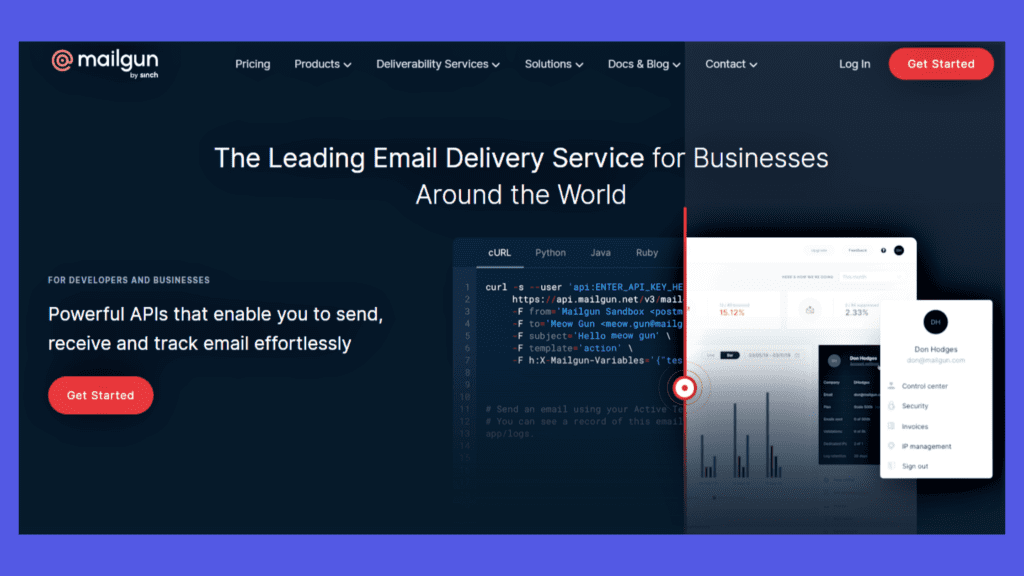
WordPress has excellent SMTP tools to handle the connection and monitoring of emails. I recommend Fluent SMTP.
Tip 9: Use existing block/page builder features for new content
New designers need to understand what they can and cannot do with block libraries or page builders. It is one of the important tips to remember when WordPress administrators are getting them to create things.
It’s not a good idea to install a plugin for a primary design element. Most of the time, it will make no impact on your page conversion. So make sure you keep designs simple and use the features you have. It makes your pages load faster, your website is easier to maintain, and you don’t end up with random plugins for a minor feature.
At MRK WP, we use Stackable, which offers different features best suited for ever-changing requirements on your website.
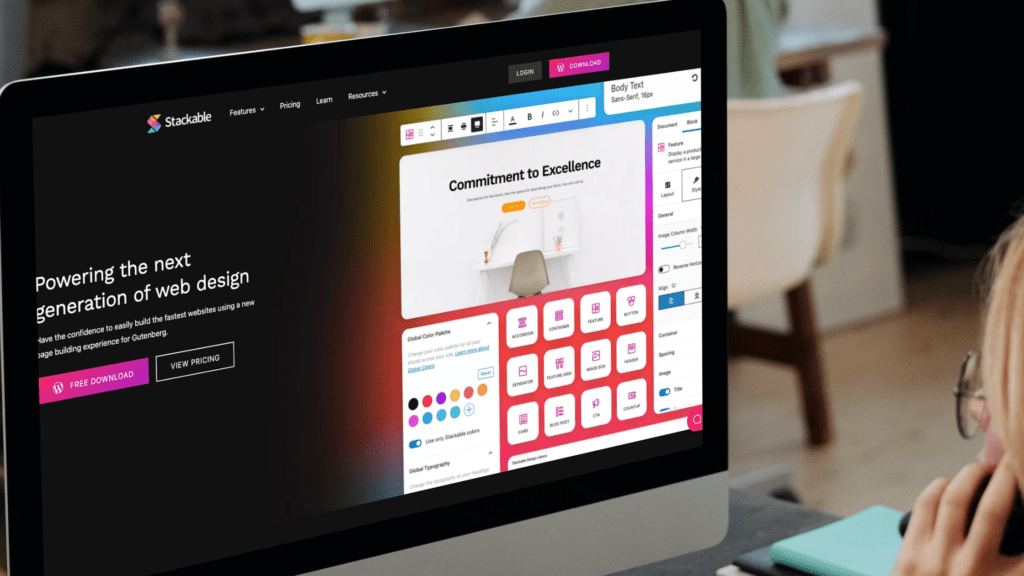
The page speed will often make up for the conversion rate improvement on the design feature you let go of. Fast websites are, in many ways, superior to attractive designs.
Tip 10: Get a WordPress blueprint and stick to it
Last but not least, on our pro tips for WordPress Administrators, always have a standard WordPress blueprint.
What is a standard WordPress blueprint? A definitive blueprint is a group of Plugins and WordPress themes that you use as a starting point for a WordPress site. Local for WP refers to these as a site blueprint. However, we can also call them a default stack.
At MRK WP, we have a default blueprint we use. It includes Blocksy / Stackable / Gravity forms / WP Rocket / Yoast / Metabox.io as our standard WordPress blueprint.
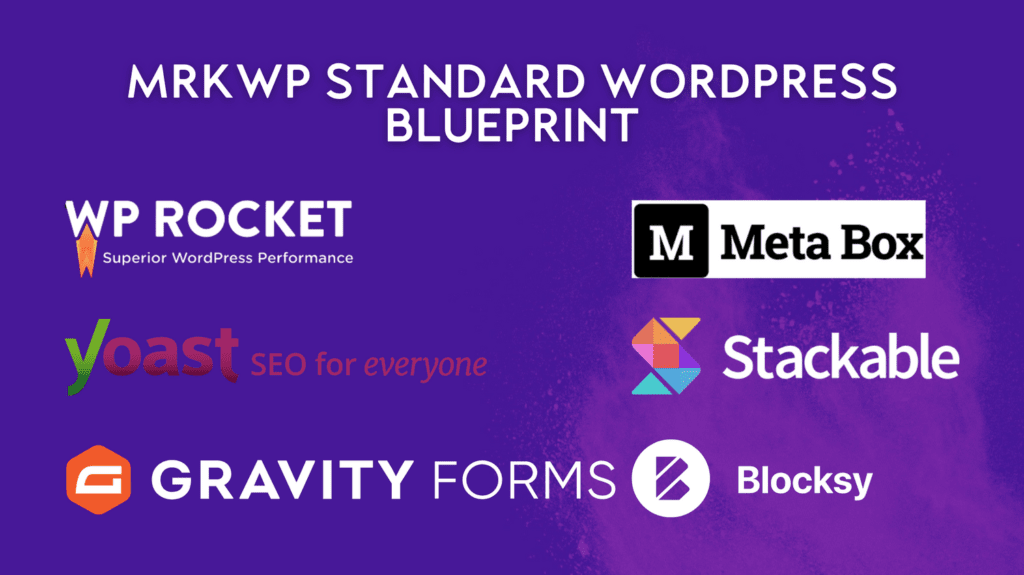
I use that on all our new sites as default. Why? So that all my sites are the same for technical support. When one site has an issue, I can fix it and use the same fix many times. This is a great time saver.
In the past, I used Divi for all sites. This meant I could maintain them more straightforwardly and not get stuck with using a different tool on every site. If you use Elementor, use it on every WordPress site you build.
Gutenberg is the better choice in 2022. Why? Because it’s the WordPress standard now, Gutenberg page builder integrates well with SEMRush / Yoast and gives an all-around fast editing experience.
Brizzy and Elementor are good. However, remember that some things don’t play nice together. So work out what plays nice for your websites and stick to a blueprint to solve those issues.
In addition to the blueprint, you should also consider having consistent WordPress hosting services. For example, at MRK WP, we use WP Engine to host most of our websites.
Final Thoughts
In conclusion, this list of tips for WordPress Administrators should give you a good starting point. These will take your site’s optimisation to the next level and ensure that it runs more efficiently. Share this article on different social media platforms if you have enjoyed reading these WordPress tips.
