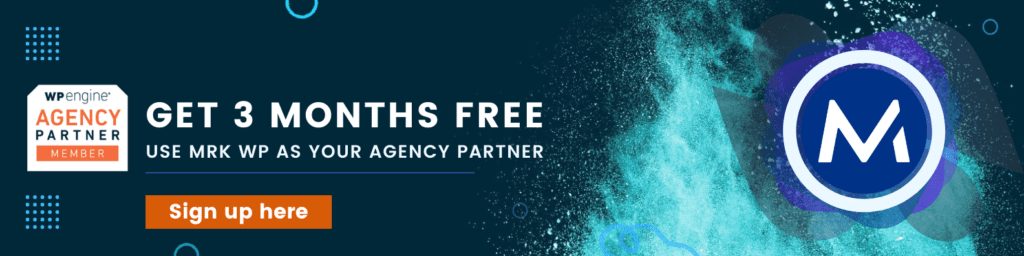Why we moved to WP Engine in 2021
It’s not news that WordPress is the most popular CMS. But, you may not know how much work it takes to keep your site running smoothly and secure. Particularly in these days of increasing cyberattacks. This article will explain why we chose WP Engine for all our WordPress hosting needs. It might be what you need!
Table of Contents
What is WP Engine and what do they offer?
WP Engine is a specialised hosting company that puts security at the top of its list. This has made them one of the most popular WordPress hosts, with over 30 million websites using WP Engine services.
Above all, their tools and managed hosting take care of all the hard work that goes into maintaining your site. This is in addition to keeping it up-to-date and secure. You can find more about how they work on the WP Engine website.
Why do we use WP Engine?
Most World Class WordPress hosts offer similar options—that is until you dig a little deeper. Over the years, we have used Siteground, WPMUDev, SpinupWP, and Kinsta as hosts. Most of these all do similar things:
- They have many data centres.
- WordPress core updates are made easier.
- Automated daily backups.
- Affordable shared hosting plans.
- WordPress install tools for easy setup.
- The WordPress customer support team includes a team of WordPress experts to assist you. with your hosting service.
- A hosting solution aimed at getting great load times for WordPress websites.
- Caching tools and professional CDN style setups as a complete web hosting platform.
WP Engine offers a couple of features that other hosts don’t, which is why we started using them. In this article, we reveal the main reasons why we chose WP Engine.
Hint: It’s not because of page load times or hosting costs!
1. Three environments per site
Most managed WordPress hosts offer plans, including only one staging environment, if anything. But WP Engine offers three for each site (Staging, Develop, and Live). This means their customers can test in any environment before making changes to the live site. It allows you to preview changes without affecting your live site.
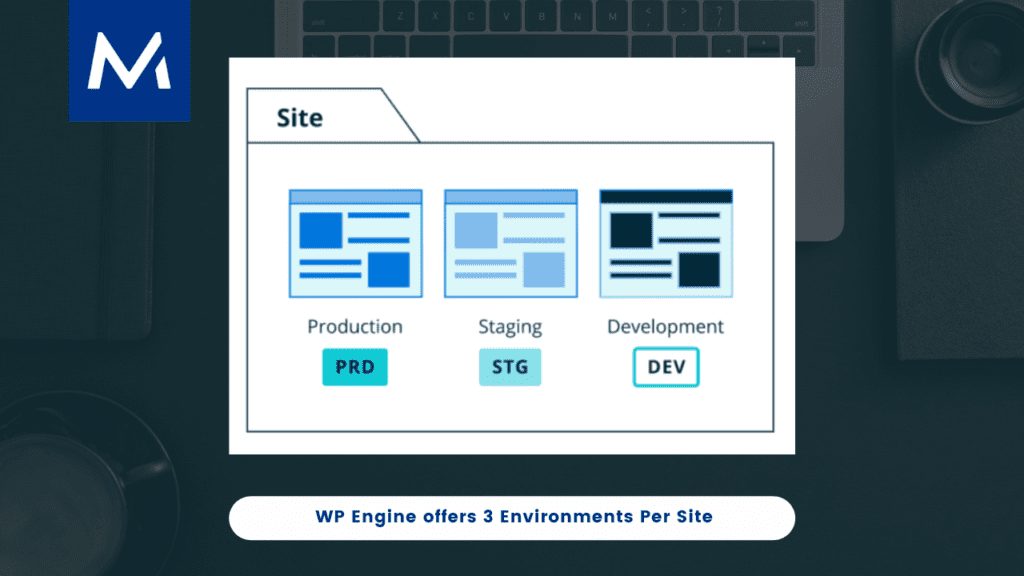
A standard feature of any WordPress host is to offer a staging environment. A staging environment is like a backup for your site. Every time you make a change to the site, you can save it on the staging environment to preview it without affecting your live site. It’s a clone of the site.
With our previous host, Kinsta, you don’t get a staging environment that is the same as your live site. Besides, Kinsta staging has fewer resources, making your staging environment less valuable.
No other WordPress host, that I’m aware of at this time, has three environments by default per site.
2. Local Development Tools
Any developer knows that the best way to develop and manage a website is locally. Yet, once you start developing on your personal machine, you need to send your WordPress site to your host provider, which can be challenging.
Local for WP is a great development tool. It creates an almost perfect local hosting environment.
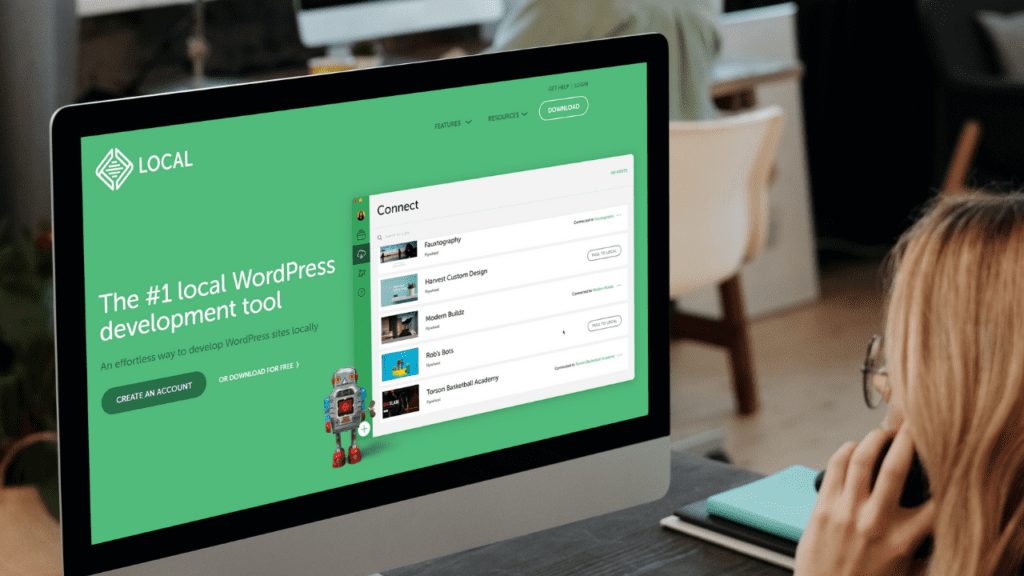
The WP Engine dashboard integrates with LocalWP to provide a simple, graphical interface. You may use this to manage your local development environment. Even better, WP Engine provides a magic sync tool. This means you only upload or download the files you need. This is a huge time saver for our teams and a great help in debugging your website fast.
Kinsta has a tool called DevKinsta, which is cool, but it has a couple of weaknesses.
- It only allows a full sync of your Docker container. This is OK for the initial download or final upload, but for small tweaks, it can take a long time to keep a site in sync. This is especially true for some of our bigger websites.
- DevKinsta has no debugging integration at the time of writing. This means you need to know Docker and SSH well enough to get xdebug working in VSCODE. For some of you reading this, it may as well be written in another language. Trust me, it’s a big deal.
- Local for WP does not use Docker. With M1 Macs and our Windows machines, we find that Local is faster all-around. No one wants to wait 30 seconds to load a webpage in their development environment, and WP Local is, in some cases, literally 30 seconds faster on page load.
Local for WP is not perfect. Very few things in this world are. For example, I sometimes get synchronisation glitches and other minor problems. Likewise, not using the latest Terminal on Windows is not ideal, but it’s still a good tool and is better than the rest of our options for local development.
3. Smart WordPress Updates
WP Engine offers an automated update system that’s a lot easier than most hosts. For example, with most WordPress hosts, you have to always check your WordPress site for updates. Then figure out how to update it without breaking the site.
On rare occasions, this can lead to severe problems. This isn’t a problem with the WP Engine automatic updater tool at all. Install this plugin and let it do its thing.
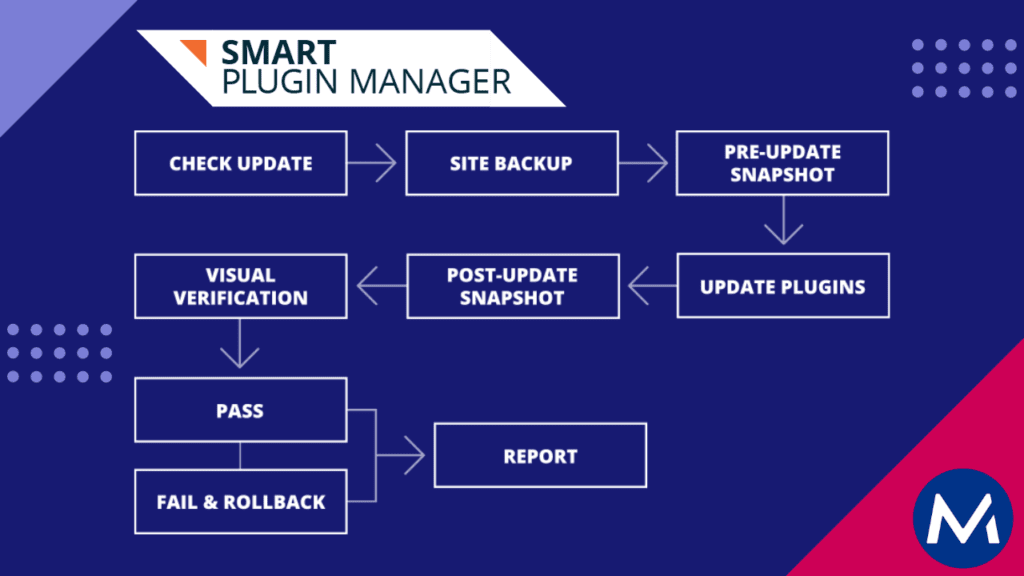
With WP Engine’s smart plugin manager, your plugins are automatically updated without any action on your part. As a result, all of your plugins will always be up-to-date without costing you time or worry!
WP Engine’s smart plugin manager has a unique feature wherein it updates plugins with AI and auto-rollbacks if there is an error.
This means that WP Engine not only ensures your site is secure with automated security updates. It also offers everything you need for safe ongoing maintenance.
If you find a particular problematic plugin, you can choose which plugins are auto-updated.
WPMUDEV does have an auto-update tool and reports, which I find pretty good. But, it does not come close to the high performance of the AI tool that WP Engine has. So if you want automated updates, WP Engine should be your first choice. It won’t replace a care plan, but it makes them more affordable.
4. Migration tools
The migration tools for WP Engine are easy to use. All you need to do is log in to your old host provider’s control panel portal and download your files. Next, reload the files into WP Engine using their import tool. That’s it!
It is highly automated, and so far, we have not had a single issue with a site migration to WP Engine.
WP Engine also helps me transfer my client’s billing to a dedicated account. Site transfers within WP Engine are easy and painless for our clients.
WP Engine has a transferable install feature that makes moving sites between accounts a breeze. You can look at a video guide on how this works here.
Note: The domain tools often make old entry types for Cloudflare DNS.
I did a video on the migration process if you want to check that out. When I was doing migrations, I found that the domain name tool adds an A Record instead of C-Name flattening. An easy fix (especially now that I have documented it). If you are using the Global Edge Service (GES) or want to avoid IP address updates in the future, C-Names are the right way to map your domain names.
5. Australian Dollar Billing
WP Engine bills in Australia Dollars which is a big help for Australian companies.

If you want to avoid all those fees for credit card payments in USD, it’s a good idea to use a host that bills in your local currency.
With WP Engine, my clients and I get predictable billing without the credit card fees.
6. SSH and API Keys
With WP Engine, SSH keys provide an extra layer of protection for your account. If you don’t use this, it is advisable to start using it. Many hosts don’t offer SSH keys by default, and they should be.
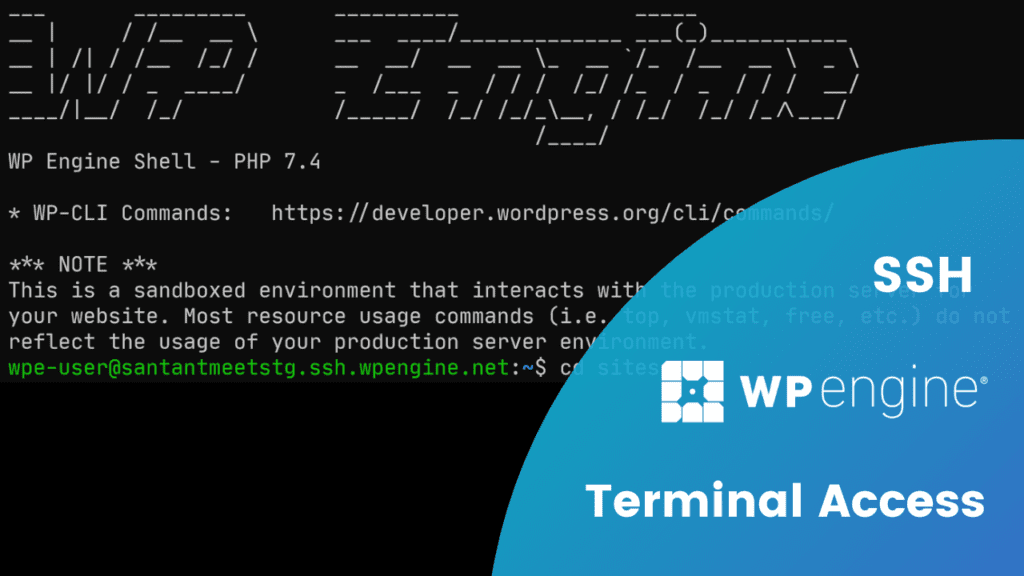
I have used SSH keys with Kinsta, but the associated server signatures often change because they use a container environment. That means I often have to clean out signatures that could cause a security concern.
The great thing about WP Engine is that I can add my keys to a central profile, and they will then follow me all over the site environments. As a result, we have multiple accounts, and I no longer have to think about loading keys on various servers or environments. That’s a big-time saver.
My favourite CLI tool is also included: WP CLI. This is again a big-time saver. If you don’t know about WP CLI, you are missing out. Take a look over the various guides on the WordPress website to get started.
7. DNS and CDN Options
Recently, Kinsta announced you must use Cloudflare for DNS. This sounds like a good idea, but it does cause some problems for our customers.
Cloudflare is an incredible tool, but it is not perfect. For example, Cloudflare is great if your site gets attacked or has DDOS attempts. It, however, caches content, which can be harmful when the site changes with some HTML updates in the background.
We also found that session management can become a nightmare when using Cloudflare with multisite logins. It’s, unfortunately, a red flag for us. Luckily, WP Engine has a few options on this, and we were able to get a good solution for our team.
One thing to note here is that the Global Edge Security powered by Cloudflare is a great tool, but it has its limitations.
If you want the most out of Cloudflare, pay for a pro account directly. I recommend making use of the WordPress APO package. It’s a great tool, and you get support. However, if you use free Cloudflare with GES, it can give you some glitches.
WP Engine support is excellent, but you need to consider that Cloudflare support is woeful on the free account.
One of my main concerns with Cloudflare using WP Engine is the lack of configuration options in the WP Engine panel. If you need this, make sure to get a lower grade account and pay for Cloudflare APO separately.
Why WP Engine may not be a fit for you
WP Engine is far from perfect. They are good, but they also have a few show stoppers for many WordPress users.
Here is my quick checklist:
Multisite costs extra: I’m not sure why, but it does. So if you use multisite, make sure you are aware of that.
No Revisions by default: Yeah, weird, right? You can turn on revisions, but you need to get support to do it for you. You are limited to five revisions, which is fine for over 90% of our clients. I find having to request to support this a bit ridiculous in this day and age.
So WP Engine, you guys should fix that and make all installs use the five revisions with an admin toggle area.
No Composer: PHP composer is common, and the Torque blog even mentions it as an essential development tool. If you use Composer and CI to deploy your sites, WP Engine will not work for you. Look elsewhere.
No NPM: NPM on the command line is increasingly becoming a thing. If you need NMP, go to WPMUDev. They have a pretty cool hosting option that includes NPM tools. Or, you could go down the Spinup WP route and use your digital ocean server.
Limited PHP Memory: The default PHP memory is nothing more than 40MB. You can increase this to a maximum of 256MB in your WP config, so make sure you know your site needs. WP Engine is not for you if you have a memory-hungry site.
APM Limitations: Some server providers allow you to use New Relic or other tools to monitor your site. APM is not currently available for shared hosting plans with WP Engine. That’s a bummer. If you’re a developer, your options are Kinsta or Spinup WP.
SFTP Sync: If you like using an SFTP program to sync your site, it generally won’t work with WP Engine. WP Engine has a weird setup that means if you don’t delete a file first, you cannot overwrite it using the SFTP setup. I’m not sure if this is the tool I use (WinSCP), but it is a pain. If you use SFTP a lot (I don’t use it because of Local for WP), this may be a reason to choose another host.
CRON Jobs: If you need reliable cron jobs, I can’t recommend WP Engine. It would be best to use the action scheduler for anything intensive, and sometimes it seems to skip crons. This is a big problem with the Events Calendar. For that, maybe try the liquid web family of hosting products; WPMU is also pretty good for this.
Cloudflare Access: Access to Cloudflare web rules directly from your console is not available. This can cause traffic issues if you have deleted content that is being hit (like me). I find it frustrating, and the team at WP Engine is aware that they need to fix this. Let’s hope those fixes show up in 2022.
Our decision made – WP Engine our first choice for hosting
When comparing your hosting, remember that speed and price are only one metric. Take a look at the whole picture and work out what is essential for you.
WP Engine provides a simple and easy-to-use platform for hosting your WordPress website. WP Engine is the best option available, whether you are looking for a solution that includes migration tools, Australian Dollar Billing, or SSH Keys to provide an additional layer of security. If you need help setting up these features on your site, give us a call!
We are a partner agency for WP Engine. So if you’re looking for the right developer to handle your WordPress website, don’t hesitate to get in touch with us!