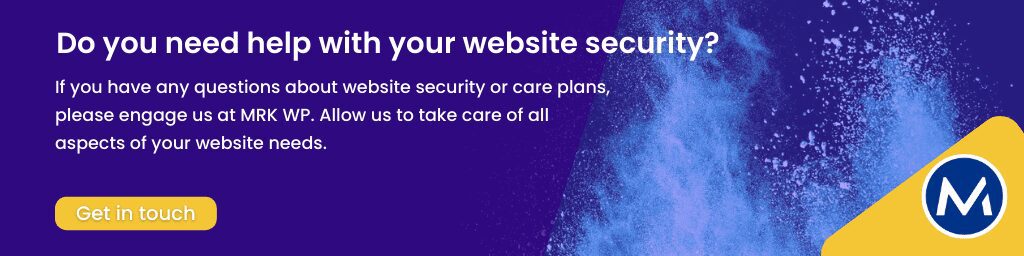WordPress Security: 9 Tips to Secure Your Website
The WordPress platform is highly flexible, making it an ideal CMS for almost any type of website. This has led to WordPress being quite popular, powering 43% of all websites on the internet.
However, this flexibility and popularity also threaten WordPress security, as it attracts hacking attempts.
Pre-built themes make WordPress websites more accessible to the everyday user but expose sites to security risks. The highly customisable nature of WordPress sites also introduces new security vulnerabilities that aren’t present in static websites or other CMSs.
If you have decided to go with WordPress as your CMS, you need to take the necessary steps to secure your website and protect it from cyberattacks.
This blog post will review some security measures we have implemented at MRK WP to secure your WordPress site.
Table of Contents
- Tip 1: Select a Managed WordPress host
- Tip 2: Install a Security Plugin
- Tip 3: Keep your WordPress and Plugins up to date
- Tip 4: Use a Secure Password Policy
- Tip 5: Use SSL/HTTPS by Default
- Tip 6: Monitor your Website with Uptime Monitoring
- Tip 7: Secure the WordPress wp-config.php file
- Tip 8: Reduce User Permissions to Admin Access
- Bonus Tip: Change the Default Admin and Login URL
- Tip 9: Secure your Admin Login
- Conclusion
Tip 1: Select a Managed WordPress host
Managed WordPress hosts provide fine-tuned features for websites to ensure the best performance. They take care of all the technical details of maintaining your site. Some of these include;
- Monitoring your website for any suspicious activity to protect you from malware
- They have tools in place to prevent large-scale DDOS attacks
- They scan sites for hacking attempts
- 24/7 customer support that is ready to offer help
- Periodic, automated backups for your site. If your website is hacked, it can be quickly and easily restored.
At MRK WP, we use WP-Engine as our managed WordPress hosting company.
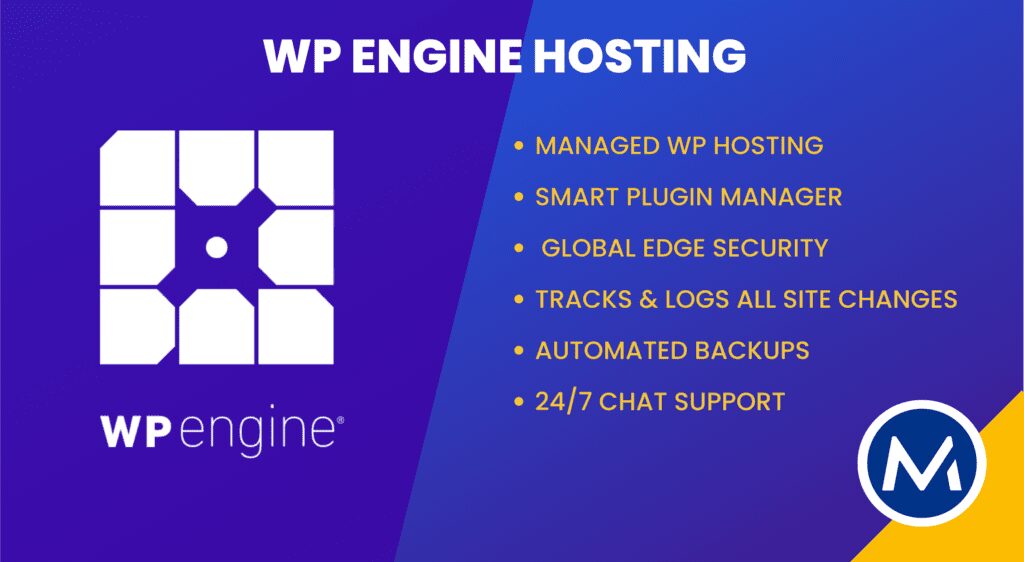
Tip 2: Install a Security Plugin
WordPress security plugins can help keep your site safe from outside threats. They block malicious traffic and prevent unauthorised logins or access to your site.
Security plugins also protect you from distributed denial-of-service (DDOS) attacks, which can cause your site to go down temporarily or permanently.
At MRK WP, our plugin of choice is WP Defender, an all-in-one security tool on the WPMU Dev platform.

Other popular WordPress firewall plugins include:
- Sucuri
- iThemes Security Pro
- WP Security
- WP Scan
- WordFence
Tip 3: Keep your WordPress and Plugins up to date
The default WordPress core software and its pre-installed themes and plugins are the foundation of your website. Unfortunately, they are often the cause of many issues affecting WordPress sites.
Outdated copies of the WordPress core, plugins, or themes can open your site to security issues.
Ensure that you’re running the latest versions of WordPress. WordPress updates often include the latest security fixes and patches. It would help if you initiated the significant update releases manually.
Most WordPress themes and plugins are third-party applications that release updates regularly.
Tip 4: Use a Secure Password Policy
The simplest way to secure your WordPress site is to use strong passwords, as this is the first line of defence against unauthorised access to your website.
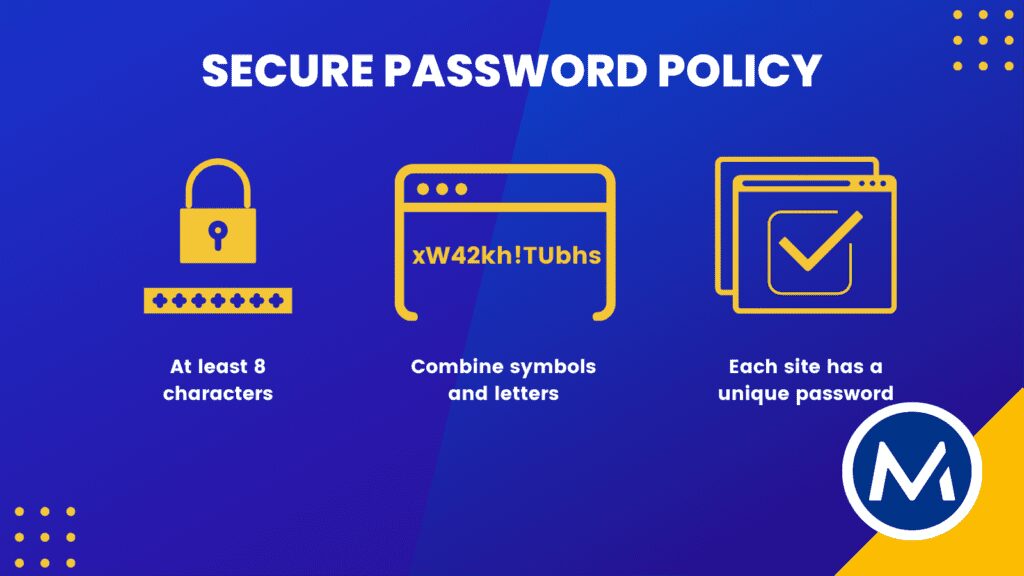
There are many ways to create strong passwords, such as using a combination of letters and numbers, replacing letters with symbols, or using a password manager such as Zoho Vault to generate them.
It would help if you also were careful not to use the same password on multiple websites, as a breach of one website can lead to a violation on other sites with the same login credentials.
Tip 5: Use SSL/HTTPS by Default
SSL (Secure Sockets Layer) certificates help to encrypt data as it travels to and from your website to users’ browsers. This makes it hard for hackers to access your data.
The text before your URL, HTTP, becomes HTTPS and displays a padlock at the beginning of the URL.
You can install an SSL certificate with Let’s Encrypt, a free open-source non-profit certificate authority (CA).
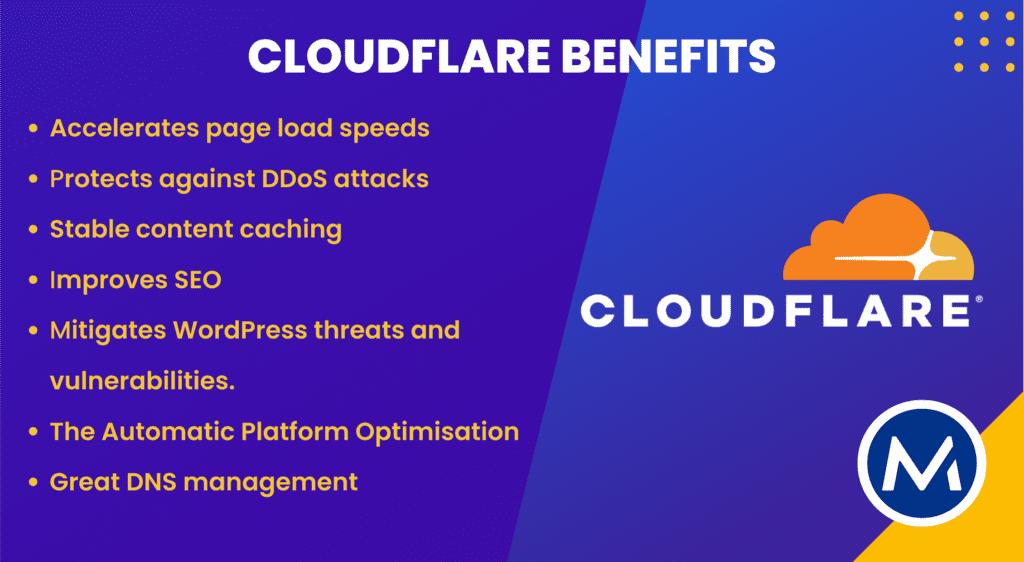
Cloudflare’s WordPress plugin offers free SSL certificates as well. This plugin provides high-performance enterprise security and several other benefits:
- Accelerates page load speeds due to Cloudflare’s worldwide content delivery network (CDN). Users are served from the nearest server to them, meaning websites load faster.
- Stable asset caching. Cloudflare servers cache web pages for faster delivery. This also reduces latency issues.
- It protects against DDoS attacks and WordPress-specific vulnerabilities.
- It improves SEO due to performance and security improvements
- The Web Application Firewall (WAF) mitigates WordPress threats and vulnerabilities. This feature is only available on paid plans.
- Using Cloudflare’s edge network, the Automatic Platform Optimisation (APO) feature enables consistent, fast performance for site visitors, regardless of location.
- Cloudflare provides excellent DNS management that can be controlled via an API.
You can also set special rules on your WordPress login page to further secure your website. We did a great tutorial on how to block specific IPs from login on your WordPress site using cloudflare page rules.
Tip 6: Monitor your Website with Uptime Monitoring
One of the easiest ways to keep your WordPress site secure is to monitor it constantly for key performance metrics and potential threats.
Most security plugins and hosting platforms monitor issues such as malware and security breaches and keep track of any changes to your web servers.
Even though it is essential to have uptime monitors for your site, we recommend bundling them up as part of your hosting or care plan.
Additionally, do not rely solely on Uptime monitoring tools alone. It’s crucial to run a manual check immediately if you notice any suspicious activity, like a drop in website traffic or load speeds.
Tip 7: Secure the WordPress wp-config.php file
The wp-config.php file contains sensitive information about your WordPress installation. This includes the WordPress security keys and the WordPress database connection details.
The wp-config.php file would pose a grave security risk with this information in the wrong hands.
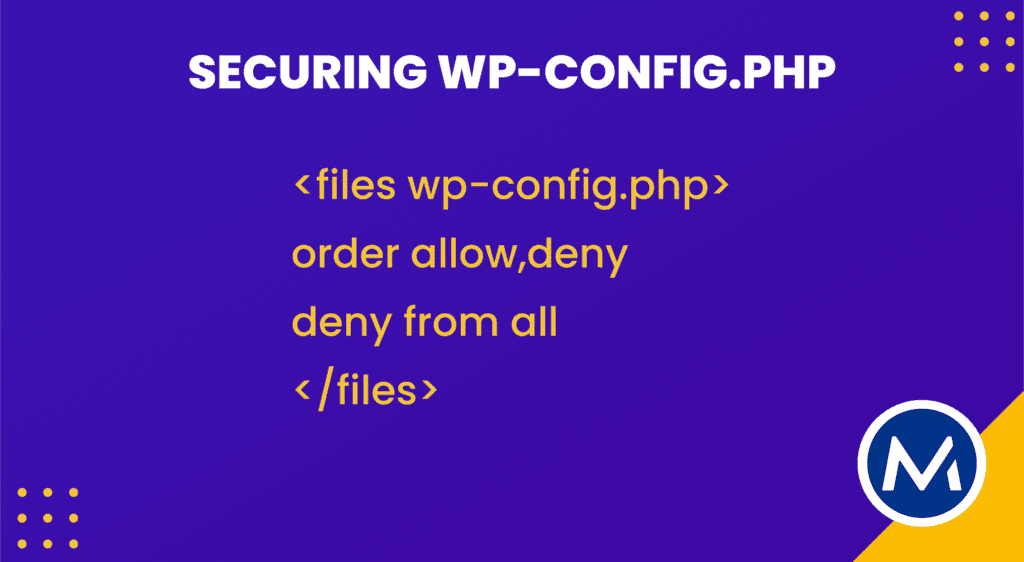
One way of securing it is by changing its location to prevent hackers from finding it in its default location.
Using a server with .htaccess, you can copy the text in the image above in that file (at the very top) to deny access to anyone surfing for it.
Secondly, you can restrict file permissions by setting the file permissions at 600 so that only actual owners can edit the file.
Thus, WordPress wp-config.php security is something you should take seriously.
This issue is automatically fixed and secured when using a dedicated WordPress host provider. Another reason to choose a great WordPress host like WP Engine.
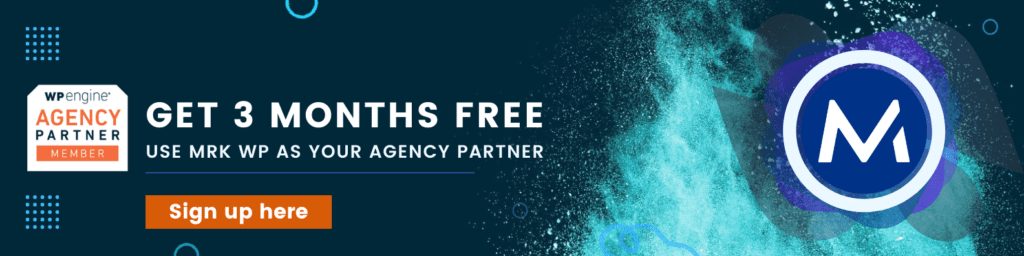
Tip 8: Reduce User Permissions to Admin Access
Users with access to your site pose a significant security risk. It is, therefore, crucial to ensure that users only have permission to do what they need to do.
Audit your users regularly to ensure that you always have the necessary users with access.
It’s also good practice to revoke permissions once users have done what they need.
Also, permanently delete WordPress user accounts that are no longer in use.
To sum it up, allocate only as much privilege as is necessary for the user’s role on a site and for only as long as they need it. Then either change user permissions or delete their account once they’ve completed what they had to do.
Bonus Tip: Change the Default Admin and Login URL
Changing the login URL for your WordPress site is highly recommended to protect it from brutal force attacks. This is the URL that you use to log into your dashboard. By default, the WordPress URL is wp-admin or wp-login.php.
This is the most targeted entry point by hackers attempting to penetrate your database. Changing that URL reduces the chances of hack attempts to your site.
Therefore, create a custom login URL to hide your login page from malicious activity. Then, only grant site access to people you trust. Plugins like Change wp-admin login can help you mitigate this issue.
Note: Changing the default Admin breaks WP Admin for WP Engine Auto login.
Tip 9: Secure your Admin Login
The Admin dashboard or control panel is the area where you manage your website. Securing access to this control panel is vital to the website’s safety.
Here are things to implement to secure your admin login:
- Secure login credentials
- Limit login attempts from brute force attacks
- Monitor nulled passwords
- reCAPTCHA
- 2FA
- Block spambots
Our “Secure your WordPress Admin Login” article covers these elements in detail.
Conclusion
Keeping your WordPress site secure can be challenging, especially if you don’t know what to look out for.
In this blog post, we’ve discussed ways to keep your WordPress site secure. Following these tips and other best practices ensures that your WordPress website security is taken care of.
Look no further if you need a service that covers all your website requirements. Instead, check out the M R K WP Care plans that offer security updates, daily backups, uptime monitoring, and more.