How to duplicate content in WordPress
I have been using WordPress for years and there are a lot of features that make it my favourite platform to use. Yet not every feature is available in WordPress, and one of the most requested guides is “How to duplicate content” or “How do I clone a page”.
This tutorial will show you how to duplicate pages in WordPress sites with the Yoast Duplicate Post plugin.
As a blogger, there are times when you wish to make a new post or page with a particular design or keep a specific post format. This may need you to duplicate that given post or page on which you could make these changes.
While creating a replica of the page, you could copy and paste the content of that given post or page to a new draft. But, you would end up leaving out other elements such as the excerpt, featured image, and author, among others.
You need to duplicate the same post or page to ensure that you don’t leave some elements out. The process is straightforward and takes only a few minutes! Let’s get into the steps to duplicate content in WordPress.
Video Tutorial
1. Create a backup of your site
It is a rule of thumb to always back up your website before making changes, such as adding plugins or making updates.
This enables you to restore your site with a previously working backup version if the changes or updates do not go as planned.
Depending on your hosting provider, follow the respective steps to create a site backup. At MRK WP, we use WP Engine for hosting, which provides an easy interface for creating a backup and restoration in case of anything.
2. Install and activate Yoast Duplicate Post
Open the WordPress Admin Dashboard and go to the Plugins – ‘Add New’ menu item. Next, search for the “Yoast Duplicate Post” plugin. Click ‘Install now’ and activate the plugin.
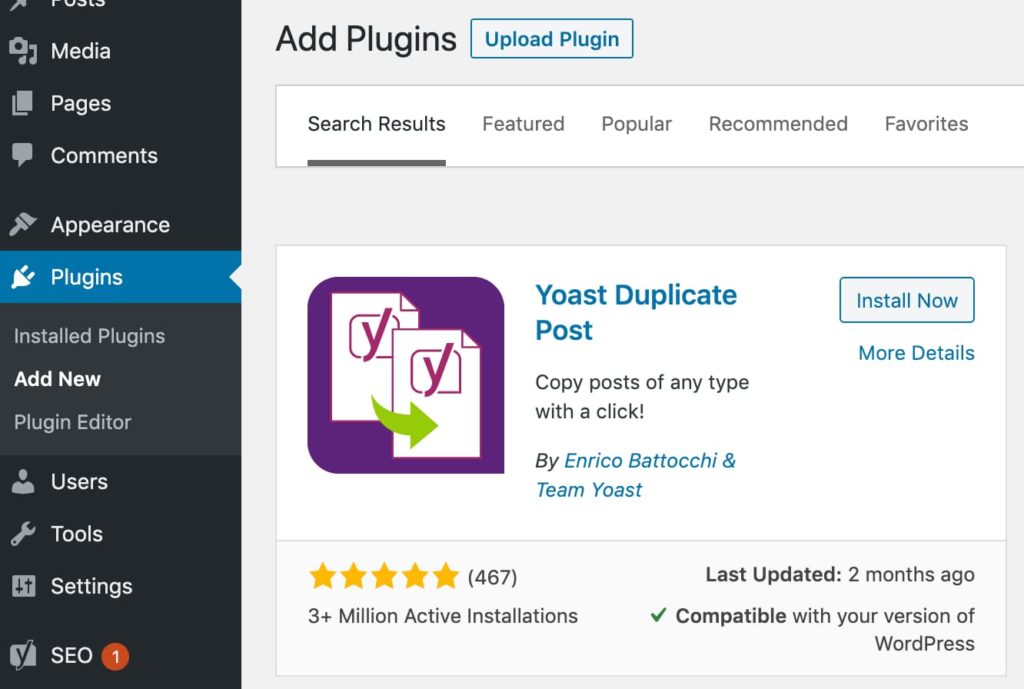
Or you could download the plugin zip file from the WordPress website and have it imported, installed, and activated on your site.
3. Configure the Yoast Duplicate Post settings
After activation, the next step is to configure the plugin’s settings. You can access these by going to Settings – Duplicate Post.
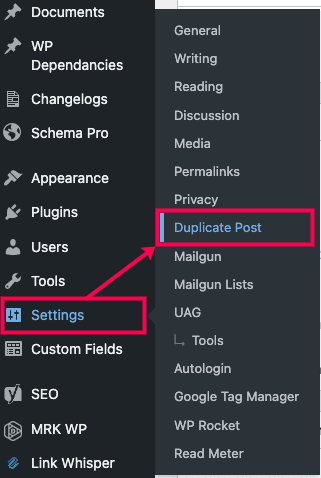
The settings have three sections, and these are:
1. What to copy
Under this tab, you select the post/page elements you would like to copy when creating a duplicate post. These include the post/page title, date, status, slug, and featured image. Then, all you have to do is tick the checkbox of the given element you would like to copy when creating a duplicate post.
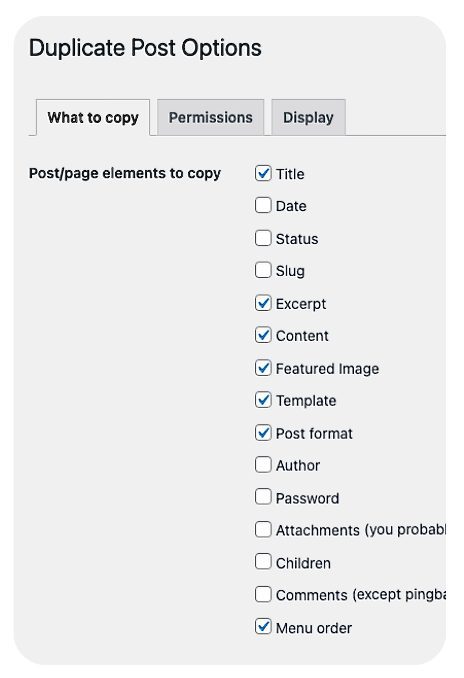
You can also;
- Set the title prefix and suffix of the duplicate post created
- Name the fields you would not like copied
- Check the taxonomies that should not be duplicated.
2. Permissions
Under permissions, you assign the various user roles allowed to duplicate posts. These could be the administrator, editor, author, and contributor.
We also set the different post types we will be copying under this section. These could vary depending on the post types on your website. Thus, ensure to check the option for those different post types you would like to have duplicated.
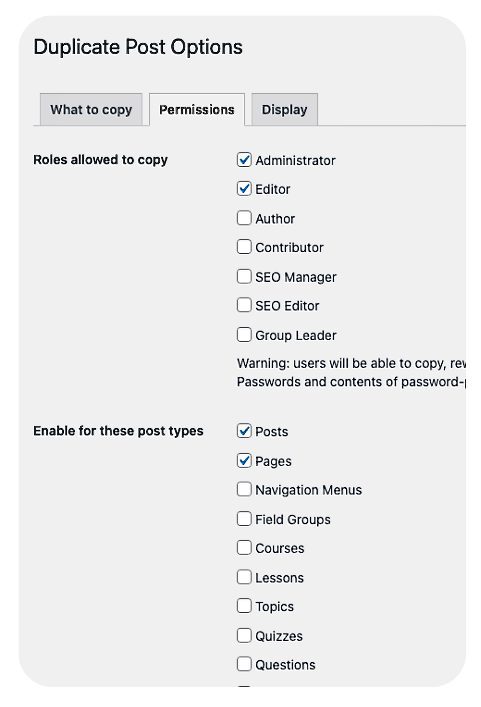
3. Display
In this section, you can mark the duplicate option links you would like to show and where these should appear. These links are the various functionalities offered by the plugin.
The links include “New Draft,” “Clone,” and “Rewrite & Republish.” These can appear in the post list, admin bar, edit screen, or bulk options. You also get a chance to determine whether to show the original item and update notice under this settings tab.

You should configure the plugin settings based on your preference. Check out the Yoast Duplicate documentation here. You can further understand the settings and functionalities offered by the plugin.
4. Duplicate a Page or Post
To duplicate a page or post in WordPress, go to the post or page list. Hover over the post row. You will then view the duplicate links that could enable you to copy the page or post. The links displayed provide the following functionalities:
Clone link: Makes a copy of that specific post or page that appears as a draft.
New Draft link: This copies that post or page as a new draft in the editor, allowing you to start working on it immediately.
Rewrite & Republish: Creates a duplicate post on which you can make changes. These changes will not affect the original published post. At the Republish stage, these changes merge into the original post. The plugin will then delete the duplicated post.
Here is a short video tutorial on using this Rewrite and Republish feature in the Yoast Duplicate plugin.
Reasons for Duplicating a Post
Here are some reasons you might want to use a duplicating tool in WordPress.
To use a previously used format
For instance, you have created an FAQ page and now want to make another with the same design. The Yoast Duplicate plugin allows you to duplicate this page. It eliminates the hassle of creating a whole new page to replace text and images.
Experimenting with content
Do you want to experiment with your content? You can duplicate a post to try new things, such as different headlines, images, or structures. If it doesn’t work out, no problem! You can always revert to the original post without harming or deleting the duplicated item.
Important: As you duplicate content in WordPress, ensure that the content inside the particular page or post is different. Avoid having identical or duplicate content on your WordPress site. Search engines such as Google will not know which post to rank in the top results. As a consequence, the original post might not rank well, or you could be marked as a spam website. This is one of the most common duplicate content issues.
Final Thoughts
The Yoast Duplicate Post plugin saves time and energy by making it easy to duplicate content in WordPress pages. It’s an absolute must for any blogger or business owner who wants to be more efficient with their blog writing process. Mainly if you publish many times per week as I do!
