How to Exclude Pages and Posts from WordPress Search
Have you ever wanted to exclude certain pages or posts from your WordPress website’s search results?
Perhaps you have outdated pages or posts that no longer reflect your current offerings. Or do you have sensitive information that you do not want people to find when they search on your website?
If so, the MRK Search Exclude plugin is the perfect solution to make this task a breeze.
In this piece, we will discuss some reasons why someone might want to exclude pages and posts from their website’s search results.
We will look at the MRK Search Exclude Plugin, a solution we have developed to help you hide your content from search.
Finally, we will walk you through the steps on how to exclude content from search using the MRK Search Exclude Plugin for WordPress.
Table of contents
Why Search Exclusion?
WordPress automatically indexes and displays all your content in search results. However, there are scenarios where you might want to exclude specific pages or posts. These situations could include:
- Private Pages or Posts: You may have content meant for specific users or members only, which doesn’t need to be discoverable through the website search.
- Temporary Content: Content that is time-sensitive or promotional may not be relevant after a certain period. Excluding it from search results helps maintain the relevance of your site.
- Unfinished or Draft Content: During the development phase, you might have unfinished pages or posts that you don’t want visitors to stumble upon.
Introducing the MRK Search Exclude Plugin
The MRK Search Exclude plugin allows you to take control of your site’s search functionality.
Using our plugin, you can exclude pages, posts, or any other custom post types from search results. With our solution, you do not need to write any code.
The MRK Search Exclude Plugin was cloned from the Search Exclude plugin by QuadLayers after we found their plugin filled with a lot of bloatware they use for advertisement inside WP Admin.
We therefore decided to clone their solution and re-develop it removing all the bloatware from their current plugin.
Plugin Support
We do not offer support for our Search Exclude Plugin for WordPress. If you need any support, you can simply clone the plugin files from the MRK Search Exclude GitHub repository and share them with a WordPress developer to get support.
How To Use the MRK Search Exclude Plugin
Let us now look at how we can use the MRK Search exclude plugin to remove items from the search results page.
Video: How to Hide Specific Pages or Posts in WordPress Search
Here is a video tutorial on excluding pages and posts using MRK Search Exclude Plugin.
Steps on How to Hide Content from Search Results in WordPress
Getting started with the MRK Search Exclude plugin is a straightforward process. To remove pages/post from search, follow these steps:
1. Download the MRK Search Exclude Plugin
Download the MRK Search Exclude Plugin from the MRK Search Exclude GitHub repository.
You can download the files directly from GITHUB by selecting the download with ZIP button.
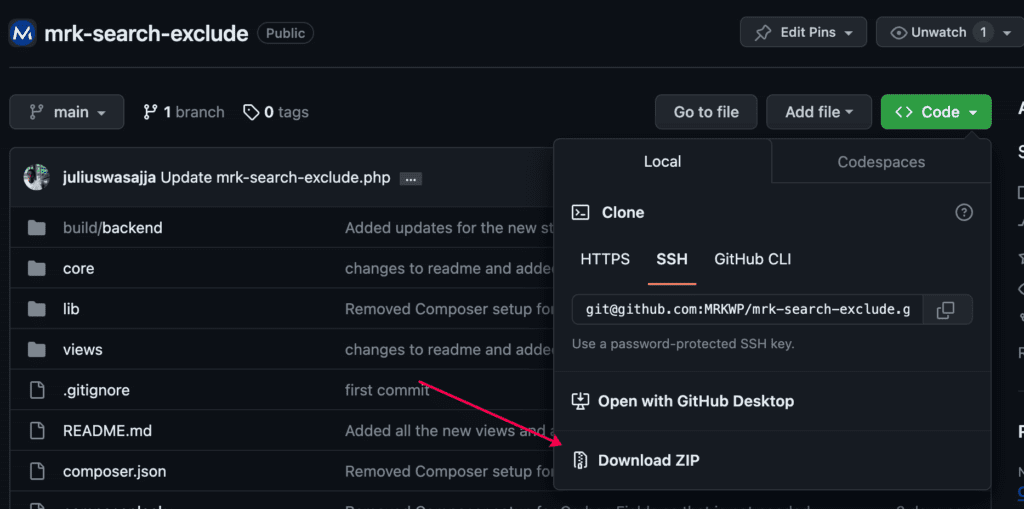
2. Installation and Activation
- You can log in to your WordPress Dashboard. Navigate to the Plugins section and click on Add New Plugin.
- On the Add Plugins page
- Click the “Upload Plugin” button.
- Click the Choose file button to Upload the plugin ZIP folder of the plugin.
- Click Install Now.
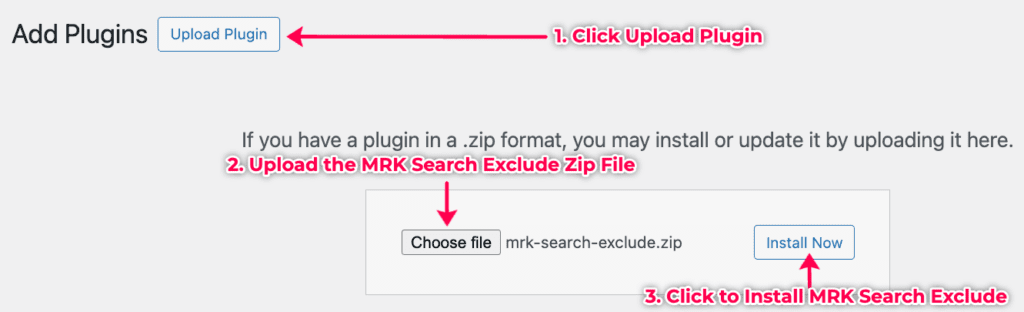
- Click “Activate” to activate the plugin.
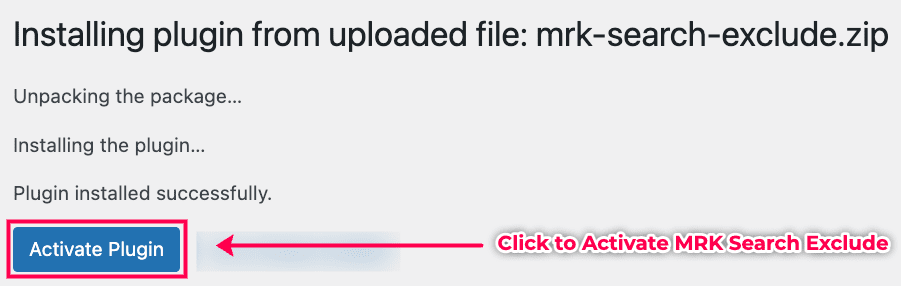
3. Excluding content from the search
Now that you have the plugin installed and activated, let us explore how to exclude pages and posts.
Compatible Post Types
The MRK Search Exclude plugin can exclude all post-type content on your website from the search results.
In this tutorial, we show you how we excluded 3 types of content from the search that is;
- Posts
- Pages
- Custom Post Types “Products” and “Accelerators“
You can remove posts from search with our plugin using 3 methods.
- Using the Quick Edit option.
- Using the WordPress Editor Approach
- Using the Bulk Editor method.
A. Using the Quick Edit option
Inside the WordPress Admin, go to the posts/pages type for the content you would like to hide from search.
- Identify the post/page you are going to exclude.
- Go to its Quick Edit settings.
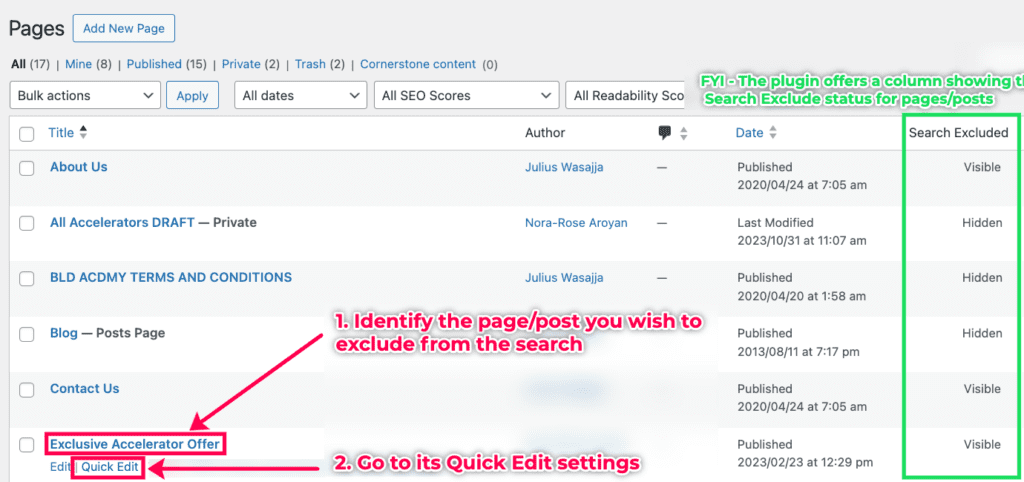
- Inside Quick Edit, check the option to Exclude from Search Results.
- Click Update to save the changes.
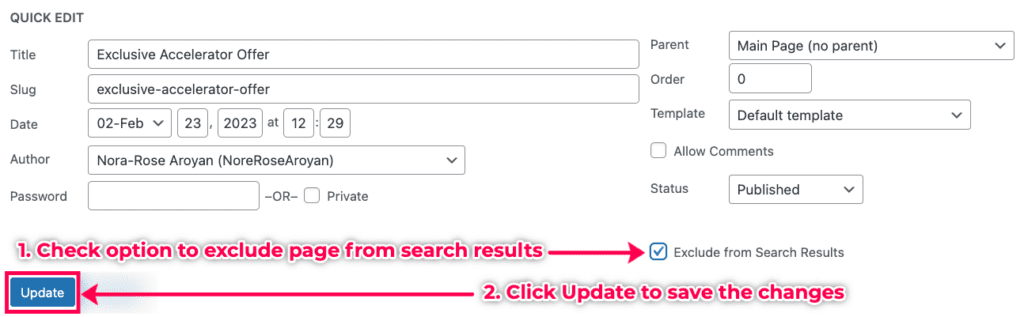
B. Using the WordPress Editor Approach
You can also remove a post from the search inside the WordPress Editor through the following steps.
- Select the post you would like to exclude from search.
- Open the post in the Editor.
- Navigate to the Search Exclude settings.
- Check the option to exclude the post/page from search.
- Update the post to save changes.
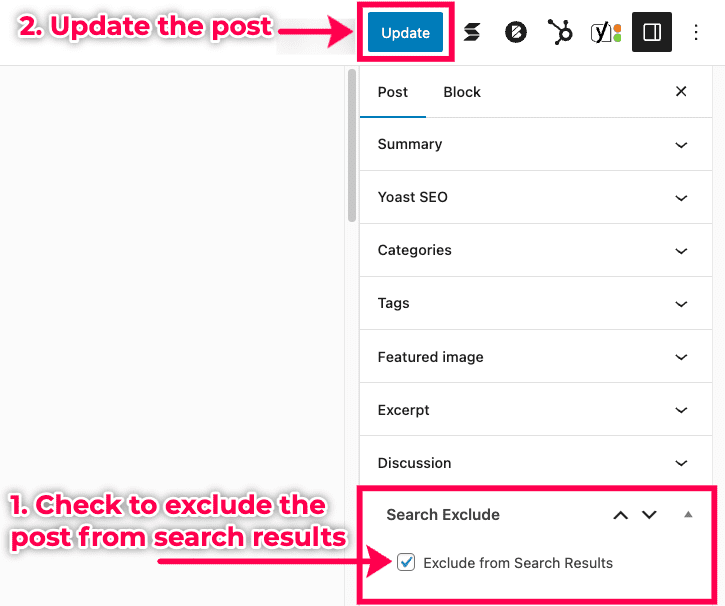
C. Using the Bulk Editor Method
If you would like to exclude multiple posts from search results at once then you can use the following steps.
- Go to the posts page inside WP Admin. Check to select multiple posts you would like to remove from the search results.
- Go to the Bulk Actions dropdown and select Hide from search
- Click Apply to save the changes.
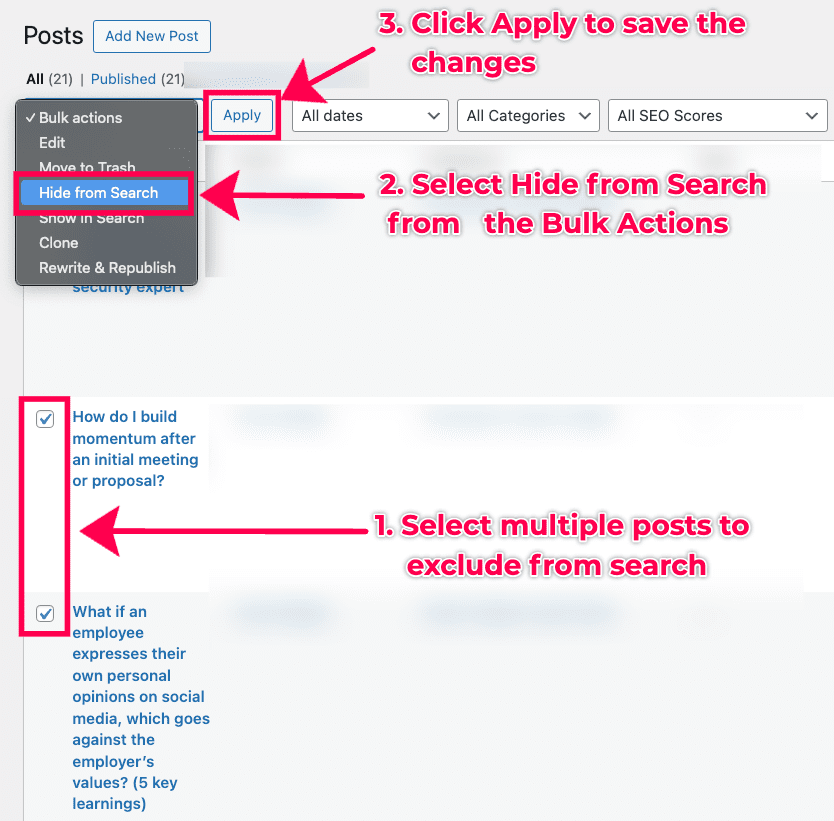
Plugin Settings Page
The MRK Search Exclude plugin comes with a settings page that shows you a list of all pages and posts you have excluded from the search on your website. You can also use the page to adjust the search exclude settings for your content.
To access this page, inside your WordPress dashboard, go to Settings > MRK Search Exclude.
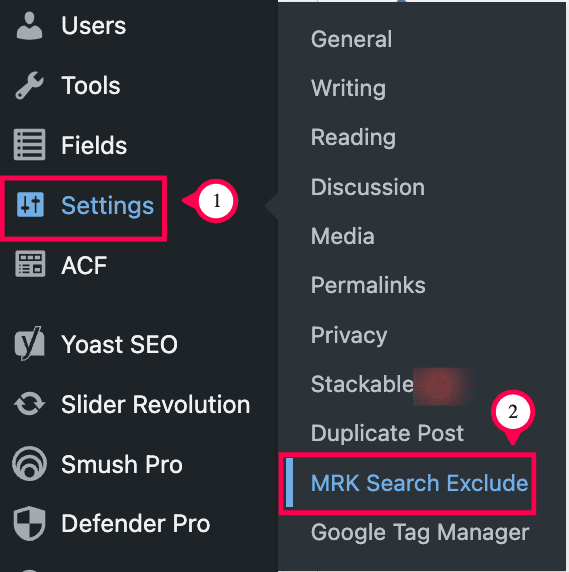
The MRK Search Exclude settings page shows you all the content excluded from the search on your website.

You can use the settings page to re-include posts/content on the search results page. To do this;
- Uncheck the posts you wish to make visible in the search.
- Click Save Changes, and that content will now be visible in your search results.
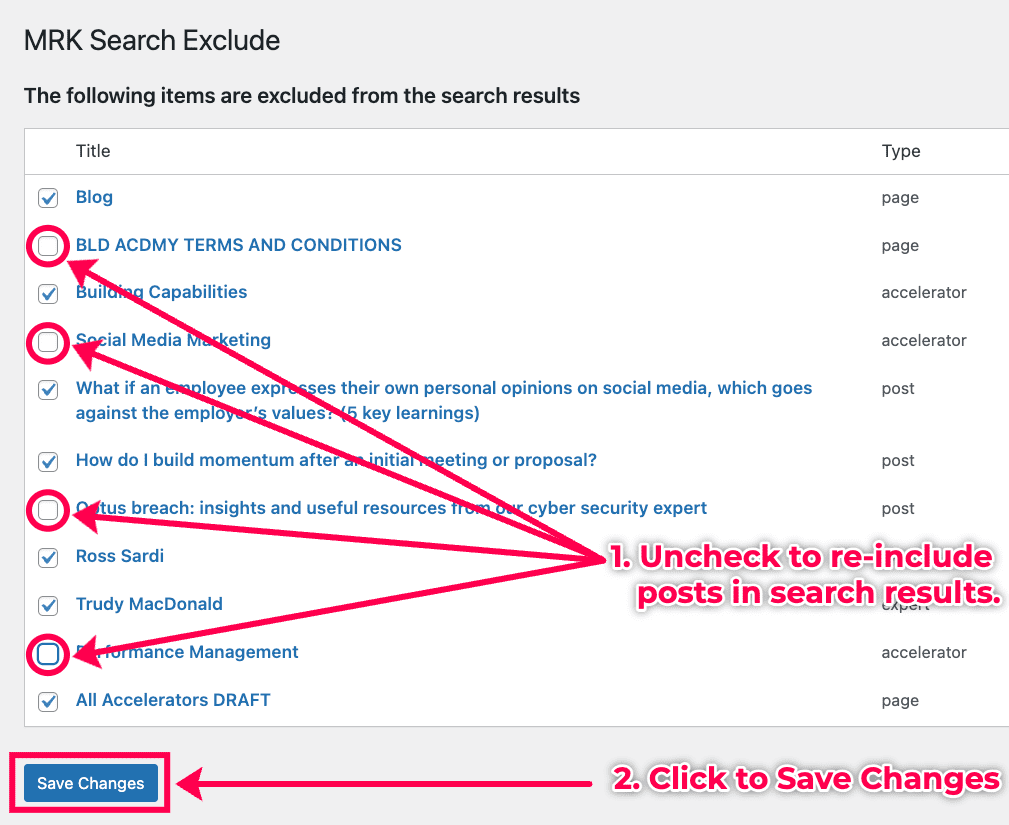
Testing Search Exclusion
After removing content from your search results page using the plugin, you need to test the search exclusion functionality to ensure your content is hidden from a search.
To do this;
- Go to your website search area.
- Type in a keyword to search for content.
- Scan the search results page to ensure the hidden content does not appear on the results page.
Our Example
In this guide, our client wanted to hide the Exclusive Accelerator Offer page whenever users search for the word “pricing.”
Initially, the search results page included the Exclusive Accelerator Offer page before we hid the page with our plugin.
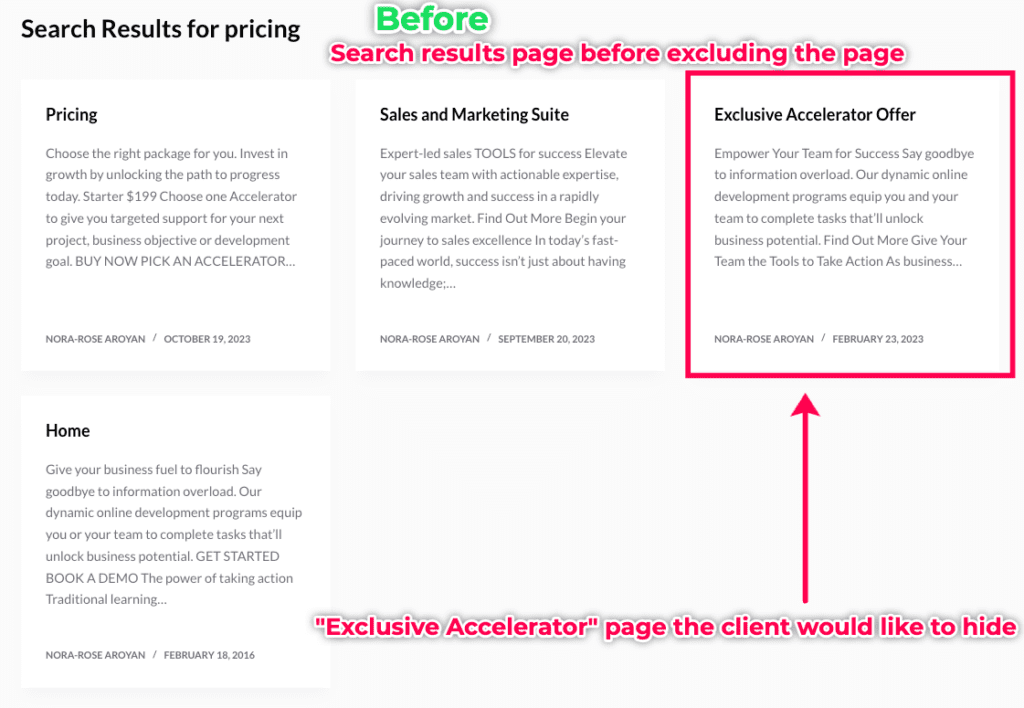
After hiding the page, here is what the search results page looks like. As you can notice, the Exclusive Accelerator Offer page does not appear in the search results.
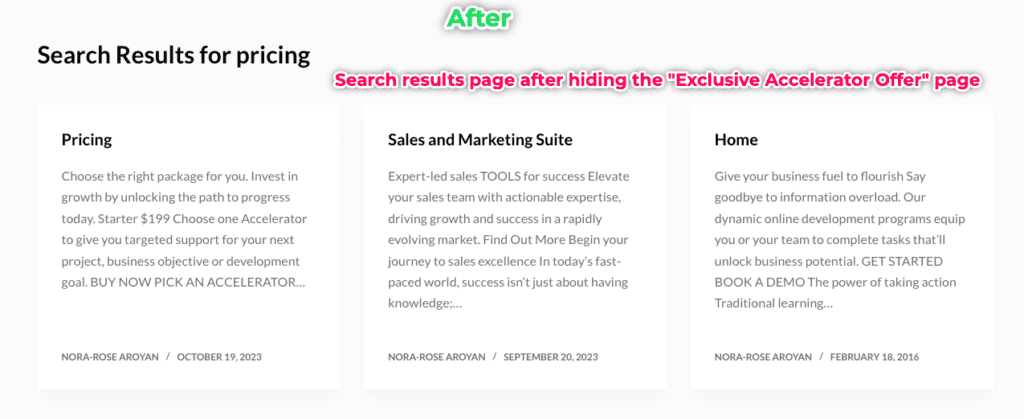
Conclusion
The MRK Search Exclude plugin is a valuable addition to your WordPress website if you wish to hide some content from your search results page.
It is free, simple and light and effectively manages content visibility in search results without adding bloatware to your site.
By selectively excluding pages and posts, you can tailor the user experience, ensuring that visitors find the most relevant and timely information on your site.
Related Posts
Here are some of the tips and tricks that you can use to enhance your WordPress website.
