How to Hide Products in WooCommerce Catalogs and Search
There are instances where you may want to hide some WooCommerce products. You could want to hide these from;
- The catalog/shop pages within your WooCommerce store.
- Website search pages.
- Hide products from search engine results.
This tutorial will discuss the various scenarios where you need to hide the products. Also, we will further guide you on how best to hide the products from the catalog and search pages.
Please note, this visibility option does not stop a user from having view and purchase options on hidden product when they go direct to the product URL.
Table of Contents
Video Tutorial
Here is a YouTube video on how to hide products in the WooCommerce catalog and search.
Reasons why you may need to hide a product.
You could run into several reasons that need you to hide a product. In this tutorial, we look at two reasons.
- When a product is a component of a composite product and you cannot sell it individually.
- A product whose search page you want to preserve but remain hidden from the catalog.
1. A product is a component of a composite product
A product could be part of a composite product. This means that you cannot sell independently.
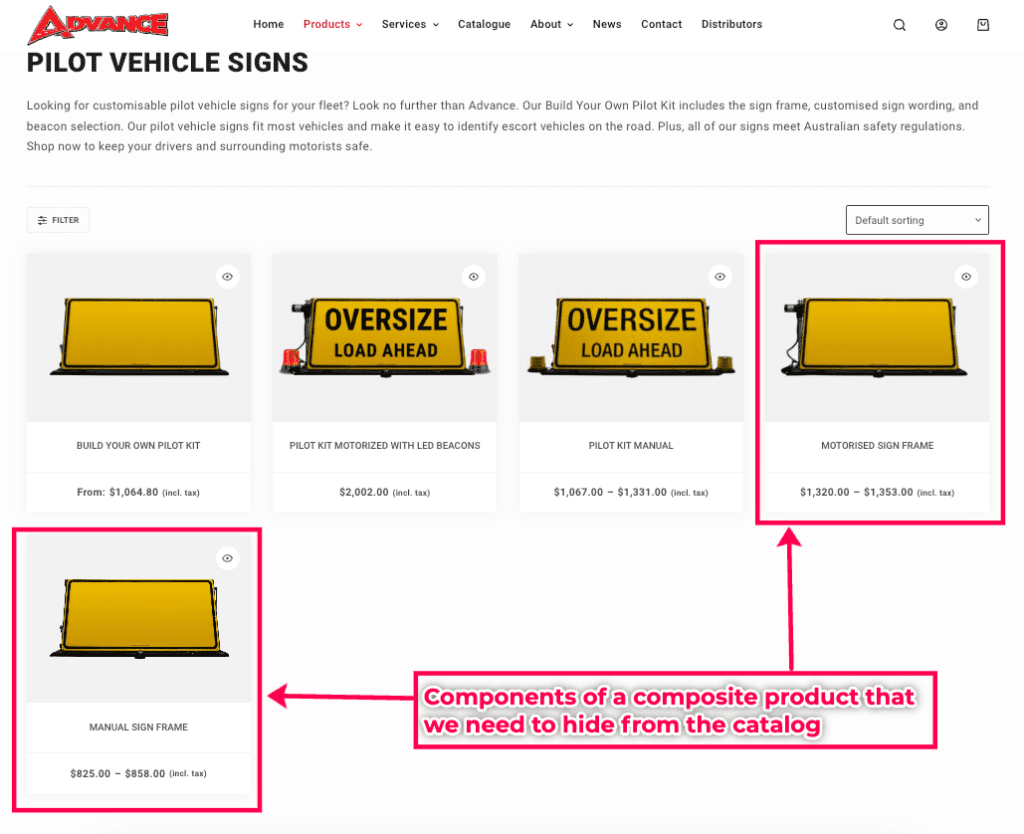
Composite Products
A composite product in WooCommerce is a type of product that allows customers to create their own custom products. They do this by selecting from a variety of components that build up to make a single product.
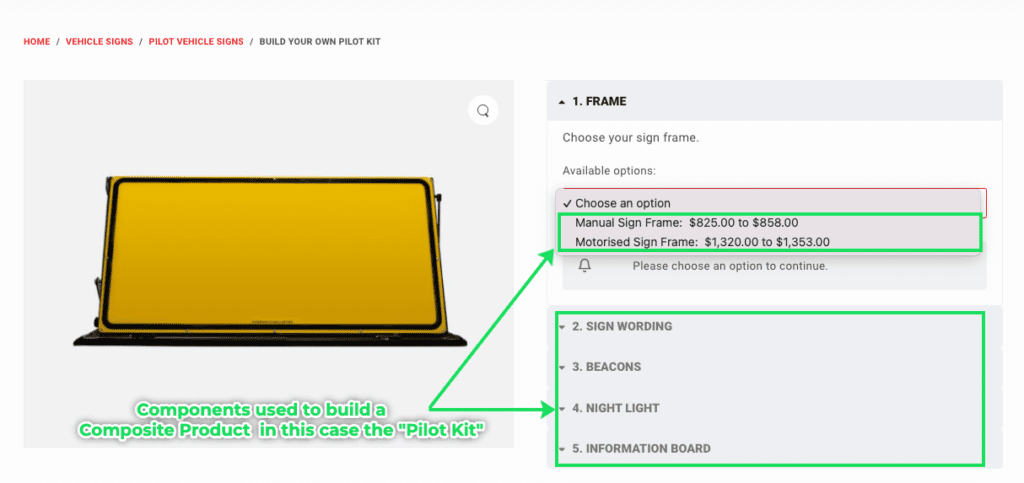
Like other WooCommerce products, components, too, have SKUs. You can manage their inventory in the same manner as other WooCommerce products.
But we want customers to avoid seeing or placing orders for these products.
We must hide these products from the catalog, search pages, and search engine results.
Here are the steps to hide the products from the shop pages.
How to hide a product from the Catalog and website search pages.
To hide products in the WooCommerce catalog;
- Log into WordPress and go to the WP Admin.
- Go to Products.
- Select the product whose visibility you want to change and click “Quick Edit.”
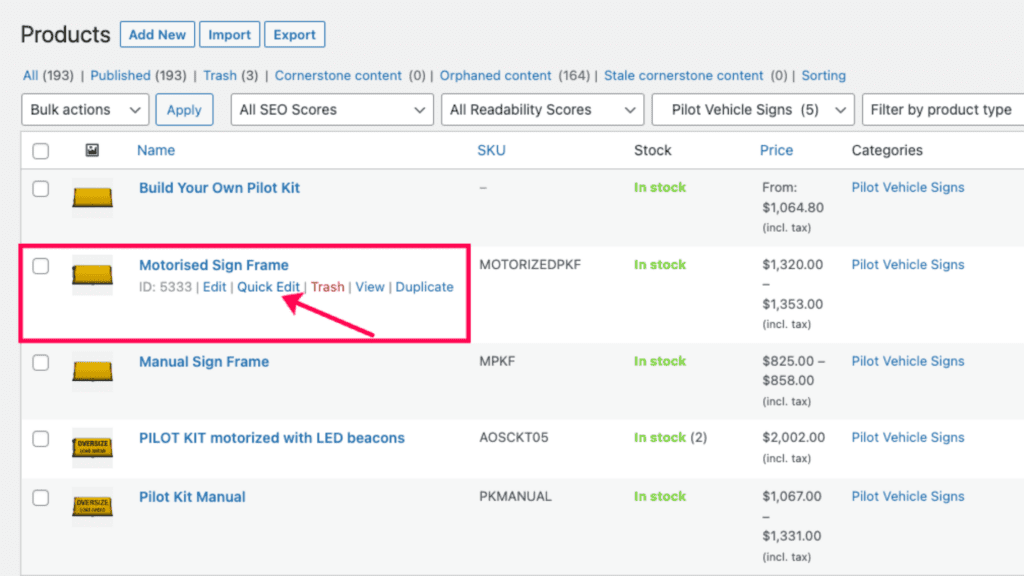
- Select “Hidden” from the Visibility Dropdown and Click Update.
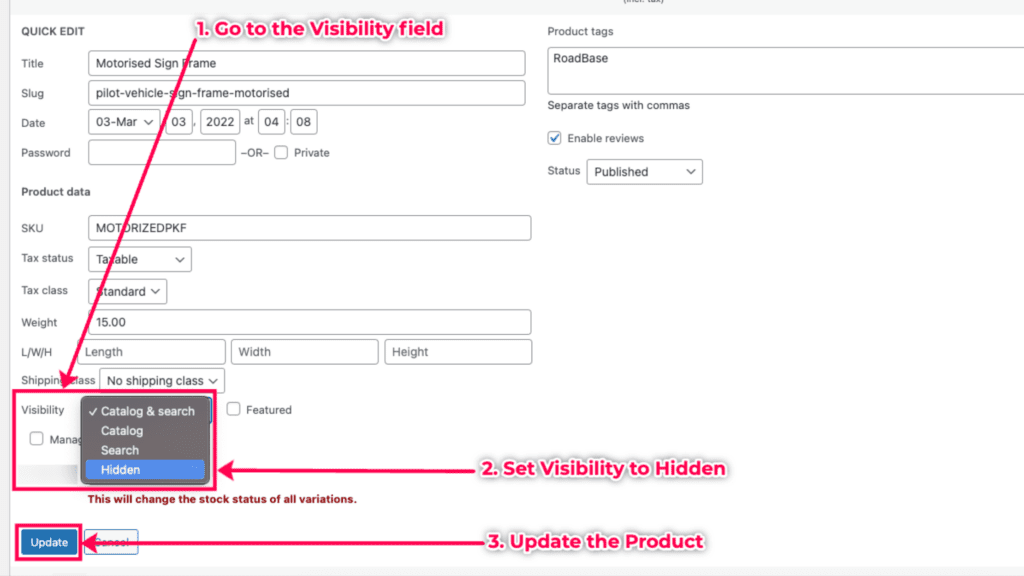
Alternatively
You can also hide a product from its edit page.
- Click on “Edit” product.
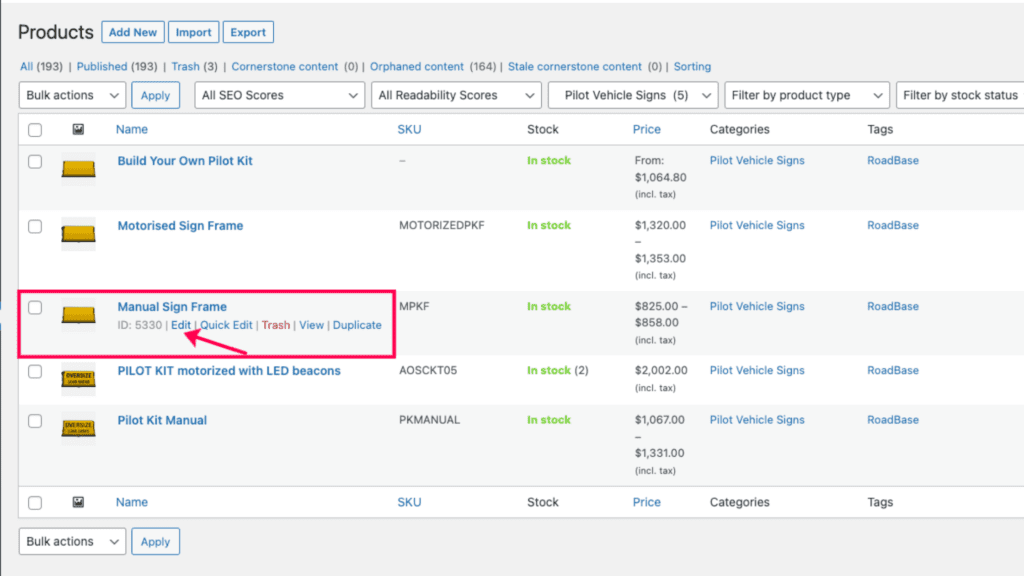
- Go to the publish settings card.
- Go to Edit Visibility.
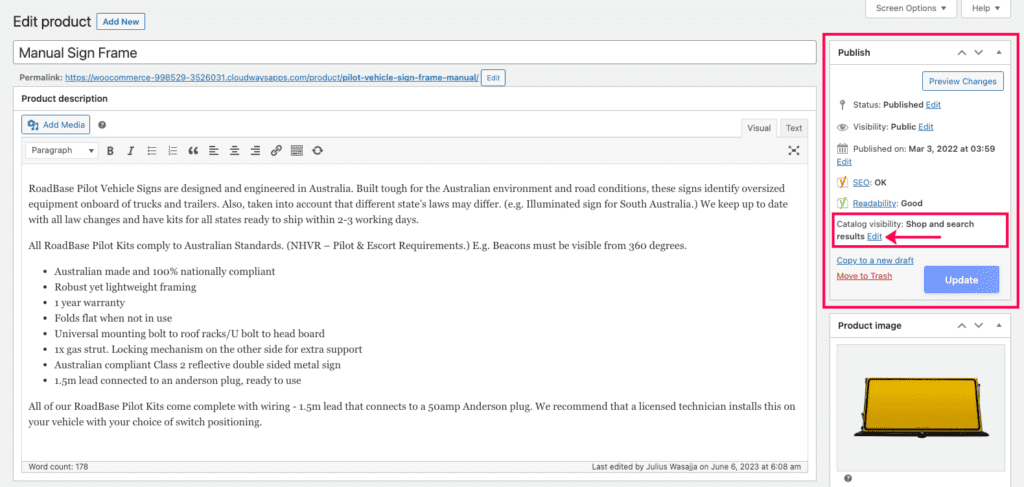
- Set Visibility to “Hidden.”
- Click OK and Update the product.
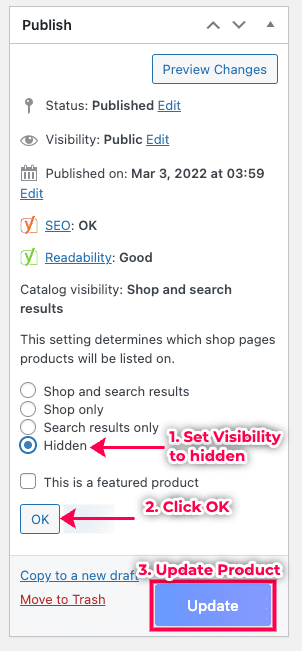
Return to the shop page, and you will notice that the products are hidden from the WooCommerce catalog.
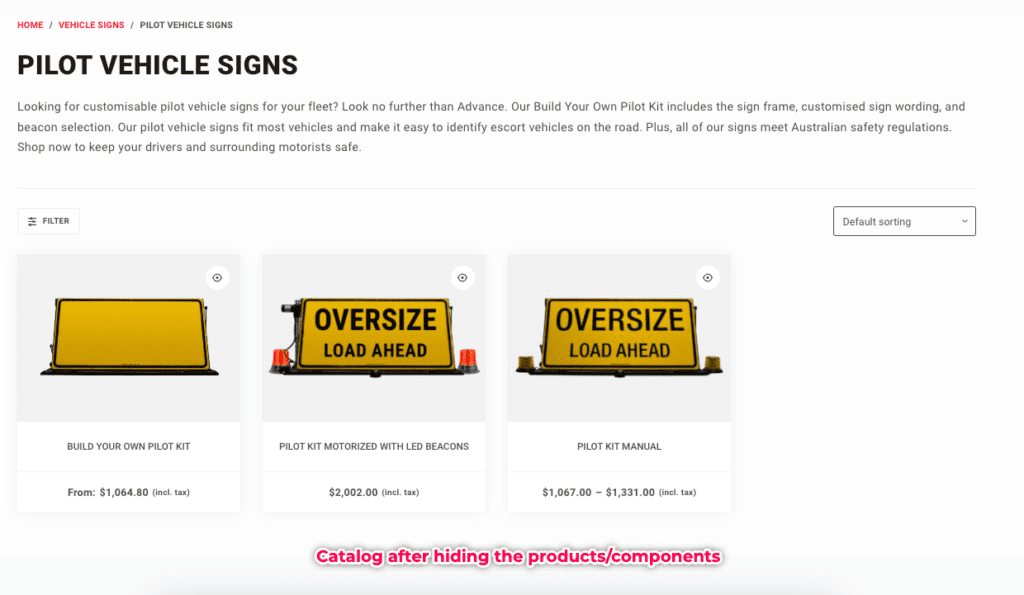
2. A product whose search page you want to preserve.
You could have a product you no longer sell or have on promotion. This product has a good search engine result ranking. So, want to keep that product page. You also want it to be off the catalog or any landing pages to prevent customers from placing orders.
We must set such a product’s visibility to “Search.”
Setting the product visibility to “Search” will hide the product from the WooCommerce shop pages. Thus, customers can only find this product page when they search for it on the website.
How to set a product to search only.
Follow the steps discussed above till you get to the product visibility settings.
Set the visibility to “Search Only.”
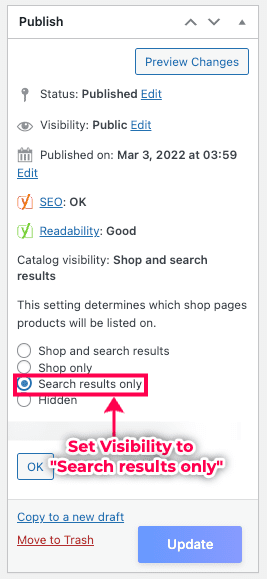
Hiding Products from Search Engine Results
The products above are now hidden from WooCommerce the catalog, but their links are still listed in the sitemap.
We will make some SEO adjustments so that the products are not indexed and are removed from the sitemap.
We are going to do the following;
- Set the product to no index.
- Add the canonical link.
Canonical links
If a component/product is part of a composite product, its page belongs to it. The Manual and Motorised components seen in this tutorial belong to the Pilot Kit composite product page.
You must add a canonical link on the component product that points to the composite product.
This way, the component link will stop appearing in the sitemap and search results. This also transfers the product page’s search engine weight to the canonical link page.
No index links
You can also set a page to “No index.” This tells search engines not to index this product.
We recommend “No index” for hidden pages, such as the checkout page, that do not need to should not be indexed by search engines.
How to hide a product from search results
- Go to the product edit page.
- Access the SEO settings for the product. For Yoast, proceed to the Advanced options.
- Set the product “No index.”
- Allow search engines to follow links on the product page.
- Set meta Robots advanced to “No Archive.”
- Add Canonical URL – set it to the composite product.
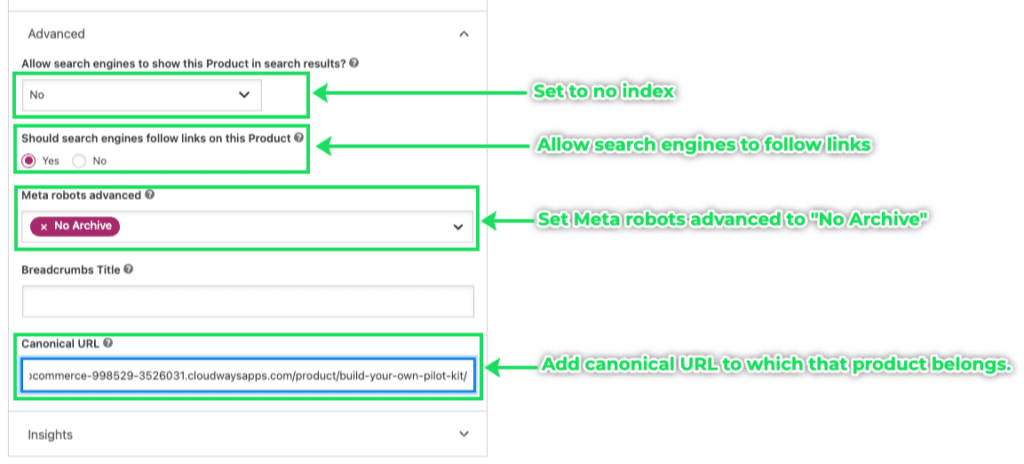
Update the products to save these changes. This will remove the product from search engine results.
Conclusion
We have looked at when and why you may need to hide products in WooCommerce and have also seen how this can be done for catalogs and search engine results. We hope this has been helpful, and be sure to check out other tips we have when it comes to using WooCommerce.
More tips
Here are other Woocommerce tips that you could use.
