How to limit submissions in Gravity Forms
Do you want to set a limit to the number of submissions users can make on a web form?
For instance, if you have an event with only 50 spots, you can limit the number of submissions on the registration form to 50. This will help you avoid having more attendees than you can accommodate.
This article will show you how to limit form submissions using Gravity Forms. We include a video tutorial to help you follow the steps involved in the entire process.
Learn how to use the Gravity Forms Limit Options in our easy to follow guide.
Table of contents
Prerequisites
To follow this tutorial, you need to have:
- Gravity Forms plugin installed and activated on your WordPress website.
- A form designed with Gravity Forms, which you will limit the number of responses.
Video Tutorial: How to limit submissions in Gravity Forms
Check out the video tutorial on How to Limit Form Entries in Gravity Forms.
Steps: How to Set Form Entry Limit in Gravity Forms
- Go to Gravity Forms > Forms and select the form whose number of form entries you want to limit.
- Hover on the Settings tab and select Settings on the drop-down.
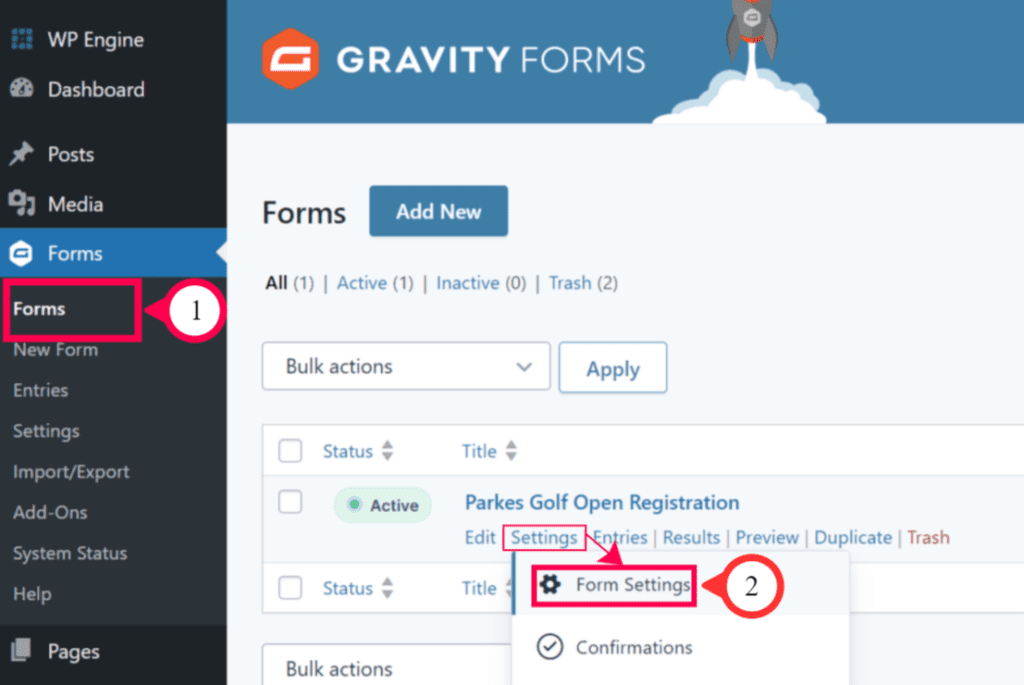
- On the settings page, scroll down to the Restrictions section.
- Firstly, check the option to turn on the entry limit functionality.
- Secondly, enter the number of submissions that you want to allow for the form.
- You can also set the time period for which you want to limit submissions. You can set the entry limit to total entries(over a lifetime) or per Day, per Week, Month, or Year.
- Lastly, you can add a customized message to display to users when the entry limit has been reached.
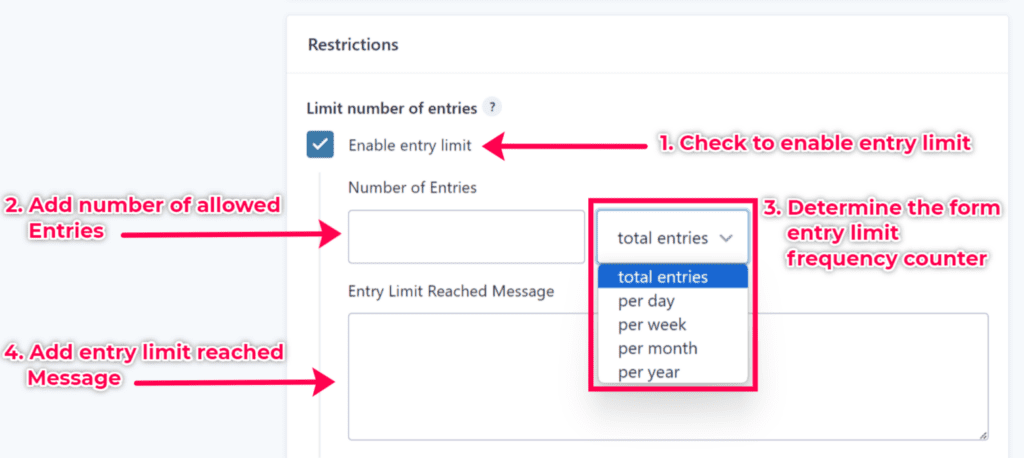
- Scroll to the bottom of the form settings page. Click the Save Settings button to save the changes.
This completes the process of setting form entry limits in Gravity Forms.
Conclusion
Setting submission limits in Gravity Forms is a straightforward process that can help you manage your form submissions efficiently.
By following the steps outlined in this guide, you can harness the power of Gravity Forms‘ submission limit feature to enhance your website’s functionality and user experience.
We hope this article has been helpful. If you have any questions, please feel free to reach out to us.
Frequently Asked Questions
Setting submission limits in Gravity Forms serves several purposes. It helps manage the number of times a specific form can be submitted. This helps in preventing spam or excessive submissions. It’s useful for scenarios like limited-time promotions and event registrations.
Yes, you can set different submission limits for each form individually. Gravity Forms allows you to customize submission limits for each individual form.
The “Time Period” option allows you to define the timeframe during which the submission limit applies. You can choose from options like “Per Day,” “Per Week,” “Per Month,” etc. When the time period frequency expires, the limit counter resets to zero. This helps you control how frequently users can submit the form within that specified time period.
You to customize the message to display to users when they reach the submission limit. You can do this in the “Entry Limit Reached Message” section of the submission limit settings.
