Initial setup
Setting up your Blog Checklist and Google Drive Folders
When creating content at MRK WP, we follow a standard process. We created a Google Sheet template listing all the steps we go through.
This template guides us through the process, including checklists to tick off during content creation.
We also organise all our content into particular folders within Google Drive for easier management and efficiency.
In this lesson, we’ll take you through how to download the free checklist template and also how we organise our workflow within Google Drive.
Here’s the guide breakdown:
- Setting up Blog Checklist Template
- Setting up Google Drive for your File
Setting up Blog Checklist Template
This checklist is a Google Sheet. We use it as a guide to our standard process and check off completed items as we go.
Instructions to download the blog checklist
- Download the template: Once you open the Blog Checklist template, navigate to the “File” tab to download the checklist.
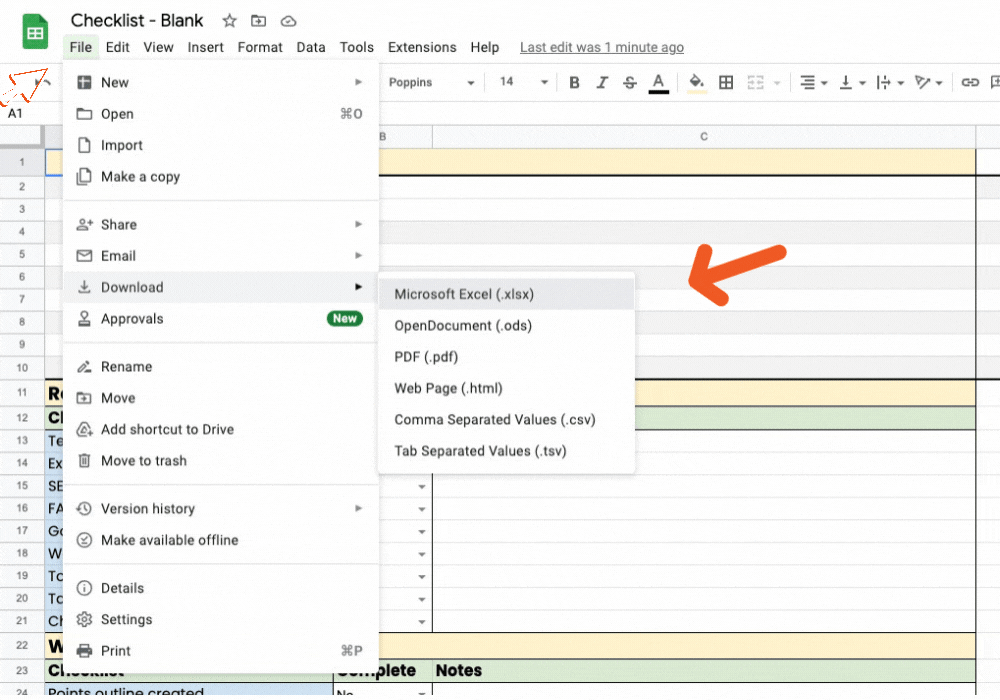
- Save checklist template: Upload the downloaded XLSX file to your Google drive.
Some Helpful Links
Take a look at these other links for more information.
Setting up Google Drive for your Files
Once you have downloaded your checklist template, we recommend Google Drive as your file storage option.
- Create a Google Folder: Once you have created your folder, give it a name for identification.
- Organise your folders: Create other folders that will store your other article files within the folder.
We arrange our content folders according to the content creation process.
- Ideas: This folder holds any ideas we may come up with for our blogs and articles. The idea may simply be a word, phrase, or sentence.
- Drafts: In this folder, we have articles in the first stage of creation. The article may have a draft outline and points before research.
- Research: This folder contains all the research material done about an article.
- Writing Content: This folder contains articles in the content writing phase.
- Editing: This is where we keep all our articles going through the editing process.
- Published: Our published articles and their content materials, like videos and images, are kept in this folder.
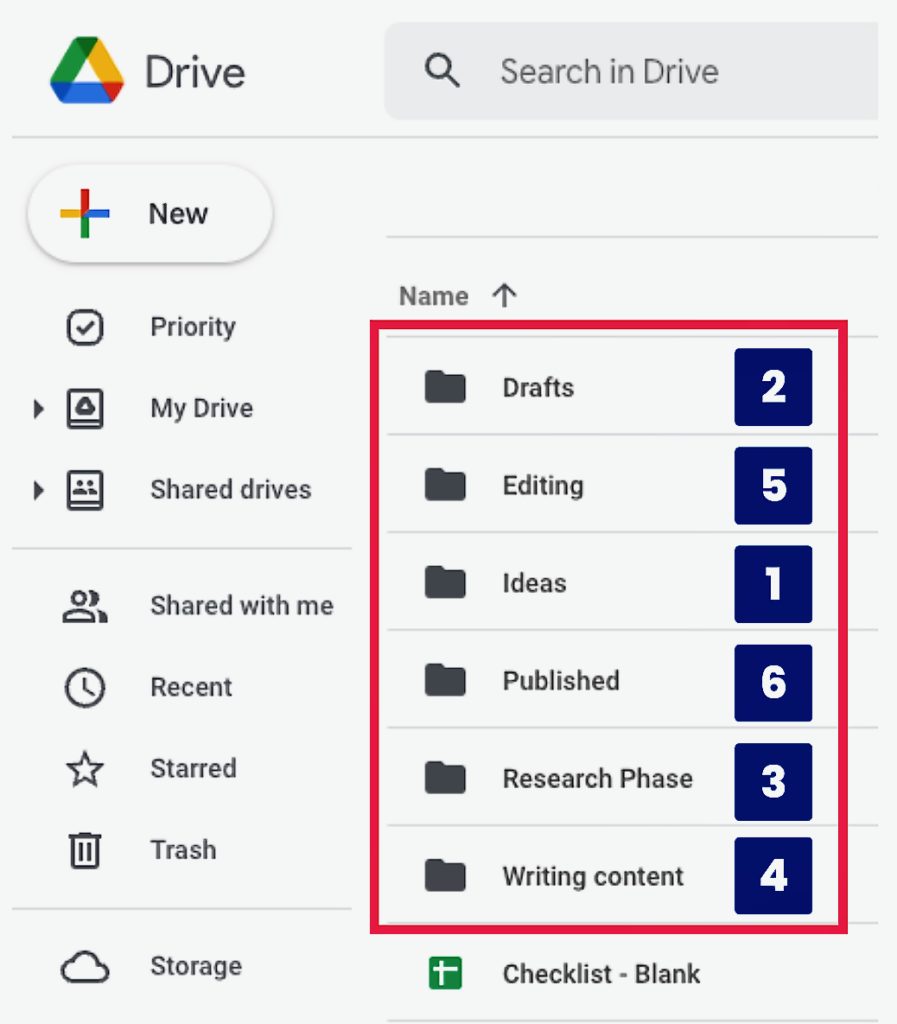
As we conclude the setup phase, let’s recap what we have covered.
- We’ve downloaded our checklist template, which will guide us in the content process.
- We’ve recommended using Google Drive as our file storage system and how to do this.
- Lastly, we’ve gone over categorising our content writing process in different folders within Google Drive.
Some Helpful Links
Take a look at these other links on using Google Drive.
