Installation of Gravity Forms Divi Plugin
Lesson 1 of 7
2m read.
Beginner
After you have completed the Freemius checkout, you can install the Gravity Forms Divi Plugin. If you are using a Free Trial, the process is the same as using the paid license.
To start, ensure you have received your email confirmation from Freemius.
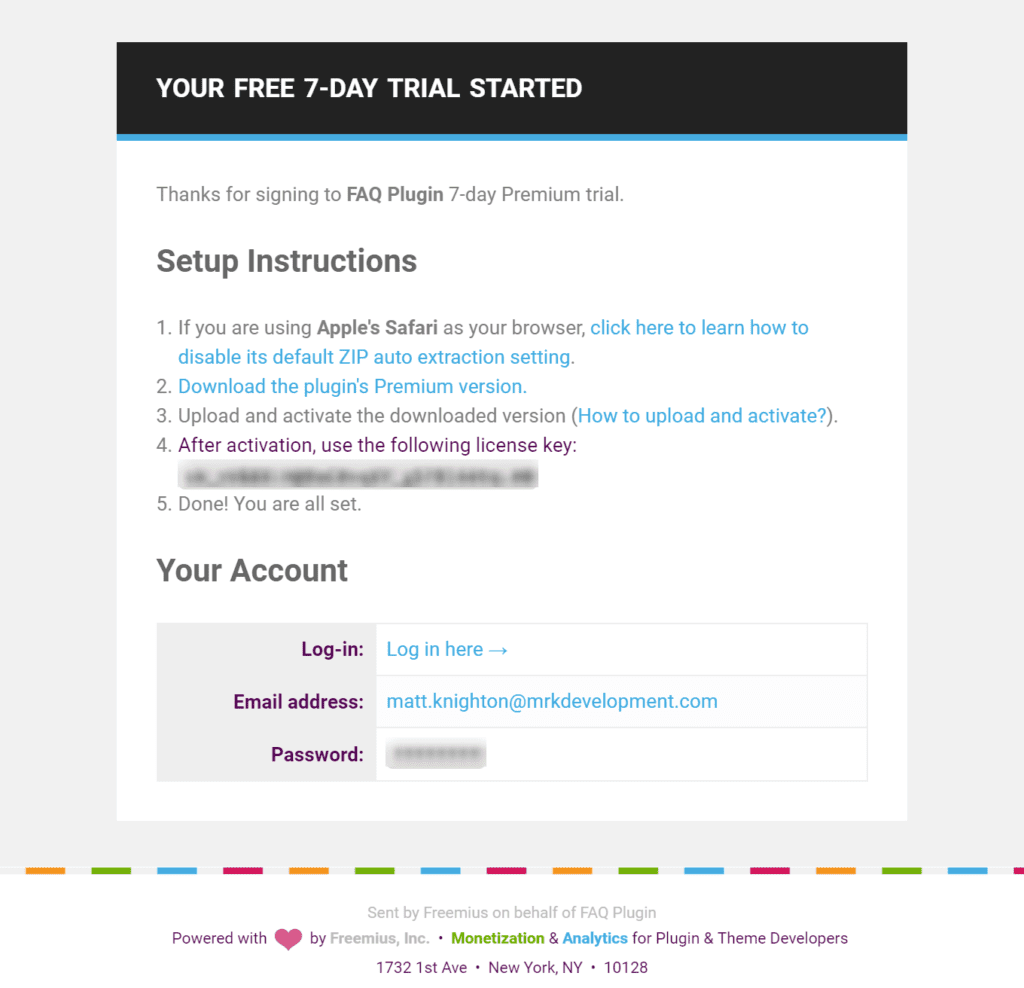
Freemius Plugin Activation
- Download the Plugin: In the email setup instructions, click on the 2nd item. (If you use Safari, we have a link to a video explaining what to do if you use the Safari browser.)
- Upload your plugin to WordPress: Inside your WordPress Dashboard, you will now need to upload the plugin. We have a video to explain exactly how to do that as well.
- After installation – Activate the Plugin: After Installation, you will be taken to an Activation page.
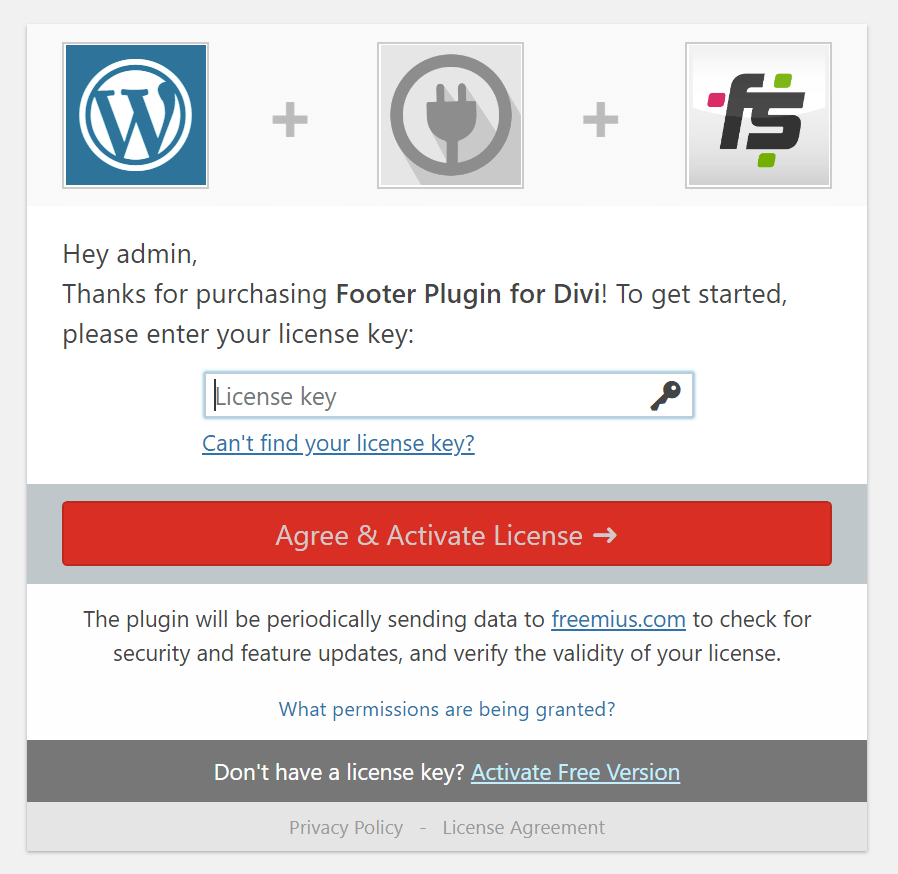
- Copy your License Key: Copy your license key from your email address and paste it into the agree and activate license area. After a quick validation, you can press the Agree and Activate license buttons.
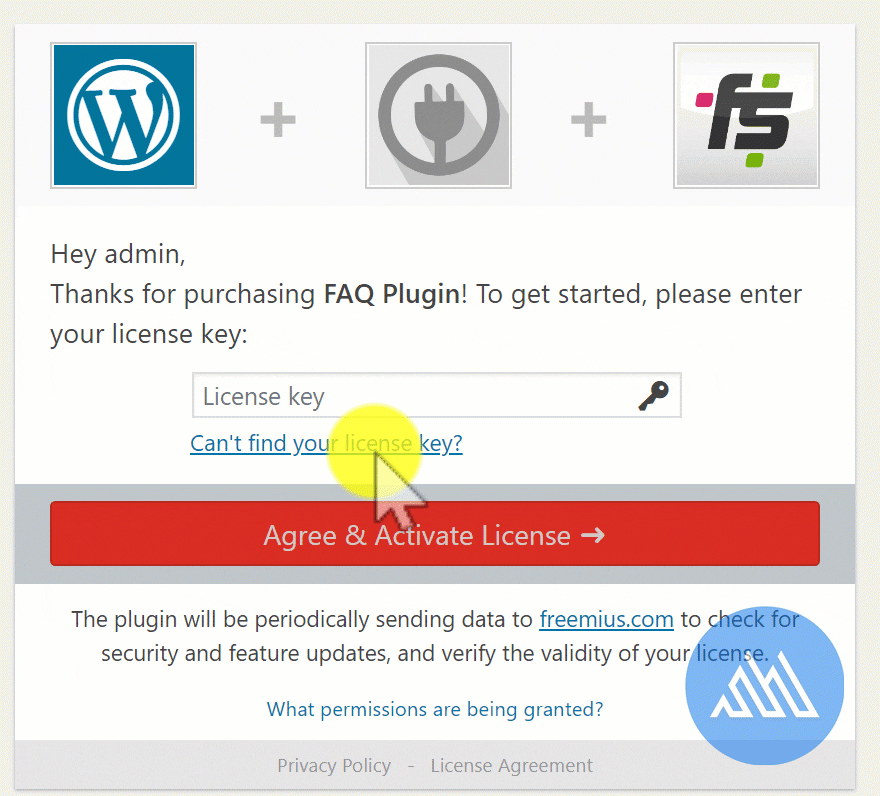
Your plugin is now Activated.
The sub-menu for the plugin will show you how to manage your plugin license, upgrade, and get support.
Some Helpful Links
Take a look at these other links on search intent.
