How to Disable Comments in WordPress
WordPress has a comment section for blogs, allowing visitors to express their opinions. However, this can be problematic at times. Whether or not to disable comments depends on the type of website. For example, comments are helpful for blog sites but not for e-commerce or portfolio sites.
Nevertheless, disabling comments in WordPress will help in addressing comment spam.
Comment spam happens when a spambot or spammer posts advertisements as comments on blogs. Having such comments on your website is dangerous for you and the site visitors.
This tutorial comprises two methods of disabling comments. One requires you to install a WordPress plugin, while the other does not.
You will want to disable comments in WordPress, or add a Replybox to your site to solve this problem.
Method 1. Disabling Comments in Bulk
Method 2. Using the Dashboard Settings
Method 1: Disable Comments in Bulk
1. Navigate to your WordPress dashboard. On the left panel, scroll to Posts and click on “All Posts.”
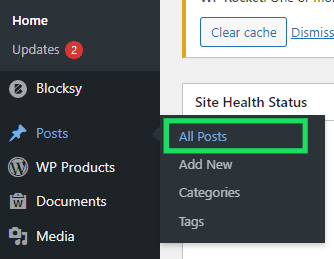
2. In the Bulk Action dropdown, choose Edit and click Apply.
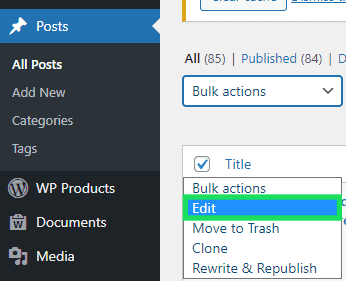
3. Move to “Comments” and click on the dropdown.
4. From the list, choose Do not allow to disable comments. Then click Update to save your changes.
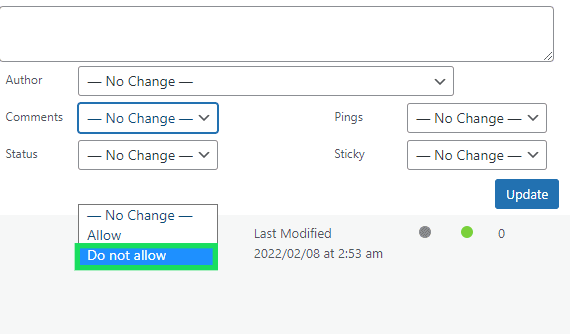
Follow the same steps to disable comments on pages in Bulk.
Method 2: Use the Dashboard Settings
1. From your WordPress Admin dashboard, scroll down to find the Settings tab. Click Discussion.
This will open the Discussion settings screen with a list of options controlling comments on your site.
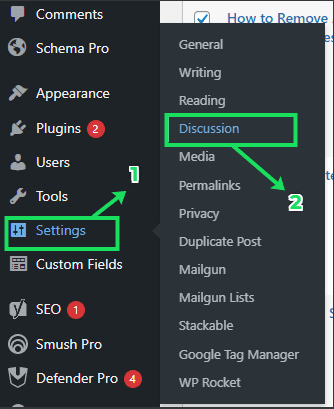
2. Uncheck “Allow people to submit comments on new posts” to disable comments on your site.
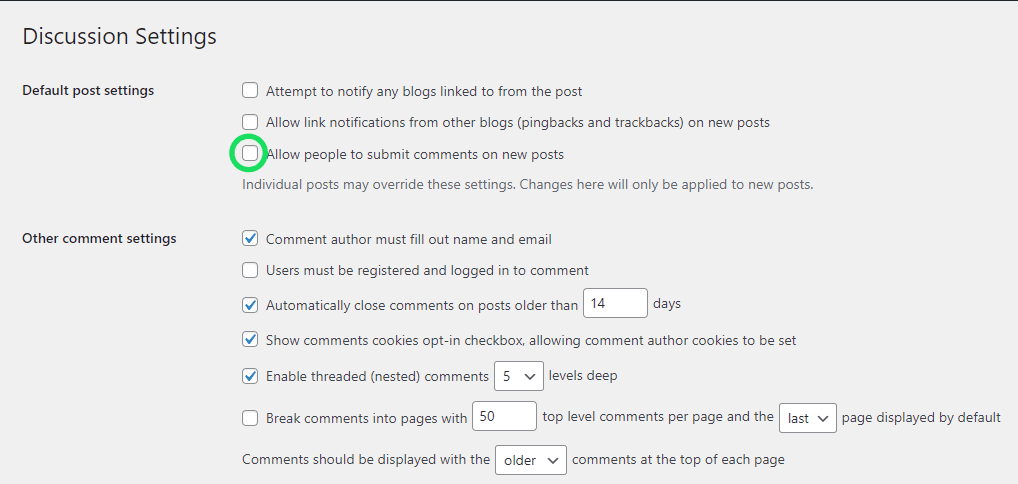
You may also want to look at “Other comment settings” for more comment moderation options. Depending on your preference, you can uncheck or check options here.
For example, enabling manual approval of comments or automatically closing posts older than a set period.
3. After making changes on this page, don’t forget to scroll down at the bottom of the page to Save all your changes.
Use the Replybox WordPress Plugin
If you do want your comments enabled, ReplyBox is a great option. It is a comment system that focuses on privacy, helping you handle spam that comes through comments.
Here is how you can add it to your site. Replybox is pretty light and won’t slow down your page.
I hope this article helped you turn off comments in WordPress. Help another person out there by sharing this article with your audience.
