Backups in WP Engine
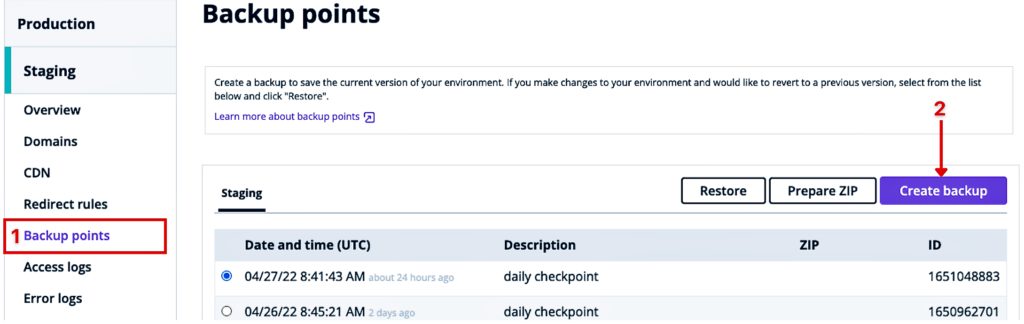
Backups are essential when it comes to managing a WordPress website. These enable us to restore a site to a version that works well in case the current version runs into errors. In addition, backups allow us to preserve content for sites.
Suppose you could be rolling out a new version of your site, and we forget to migrate some posts or media. With backups in place, you can always go back, pick the content and have the content migrated over to the new site.
WP Engine plan offers various types of backs categories in two types
- Backups that are categorised based on the how they are created that is either automated or manual
- Backups that are based on what data is backed up that is either full or partial backups
The WP Engine system triggers automated backups. These are created daily at a specific time. These include;
- Daily backups
- Before and after the restoration of a backup
- Before and after a copy or deployment is initiated
- Before a plugin is updated by the Smart Plugin Manager (SPM)
You can perform backups on any of the three environments: Production, Staging and Development. The three can all have the 40 most recent backup points in the User Portal.
If you are interested in older backups, you can contact the WP Engine support. They can give you access to the 60 most recent backups.
In this lesson, we shall be looking at
- How to perform a manual backup
- How we can restore backup points.
How To Backup A Site
Performing a manual backup in WP Engine is very easy. You need always to create backup points of the site before you do any of the following;
- Site updates for themes or plugins
- Install a plugin or a theme
- Uninstall a plugin or a theme
- Make major changes to the site content.
Performing a manual backup in WP Engine is very easy. You need to always take backup points of the site when you are going to do site updates, install or uninstall plugins and themes or before you make major changes to the content.
This allows you to restore the site to a stable version in case any of the changes do not go as planned.
In fact, you should test these major changes in a testing environment. This could be staging or development before rolling them out to production.
As discussed earlier, WP Engine offers both automatic backups and manual backups. Automatic backups are system generated thus we will not look at how to create them. Instead, in this lesson, we will focus on how you can create a manual backup point.
To do this, follow the steps below;
1. Go to the User Portal
Log into WP Engine and at the User Portal, select the site environment you would like to backup.

2. Go to Backup points
Click ‘Backup points‘ to go to the backups page for that given environment.
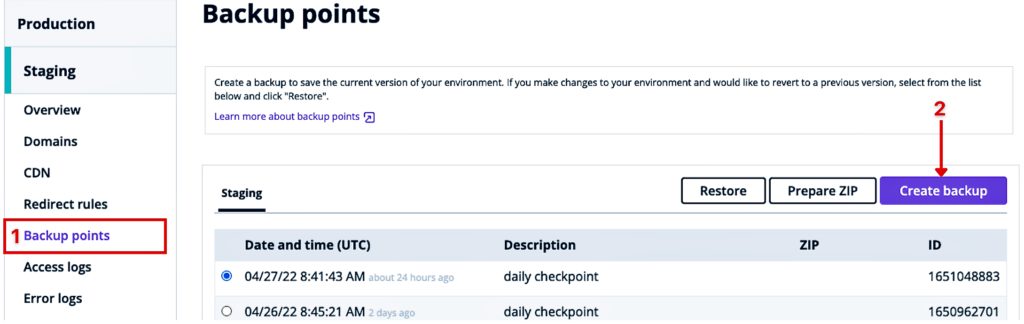
3. Create Backup
Click the ‘Create Backup‘ button at the top right side corner of the screen. A pop-up form will appear on your screen.
4. Fill in the Backup form
Submit details in the form fields. These two fields captured here are;
- Backup description, for example, “Pre – Yoast Plugin Update“. The backup description should be understandable to anyone.
- Email to send a notification when the backup point has been created. If you need to notify several emails. Add these while separating them using commas if you need to notify several emails.
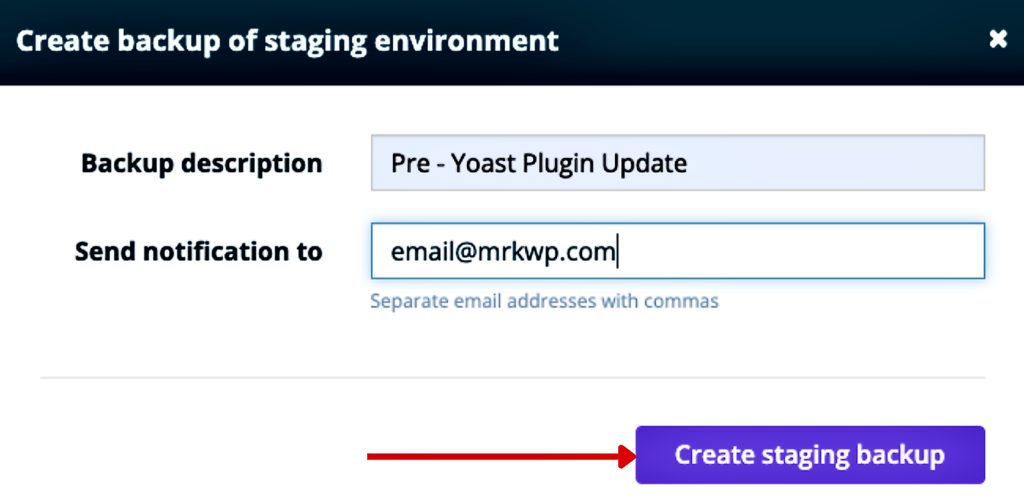
5. Create environment backup
Click “Create Backup” to start the backup process.
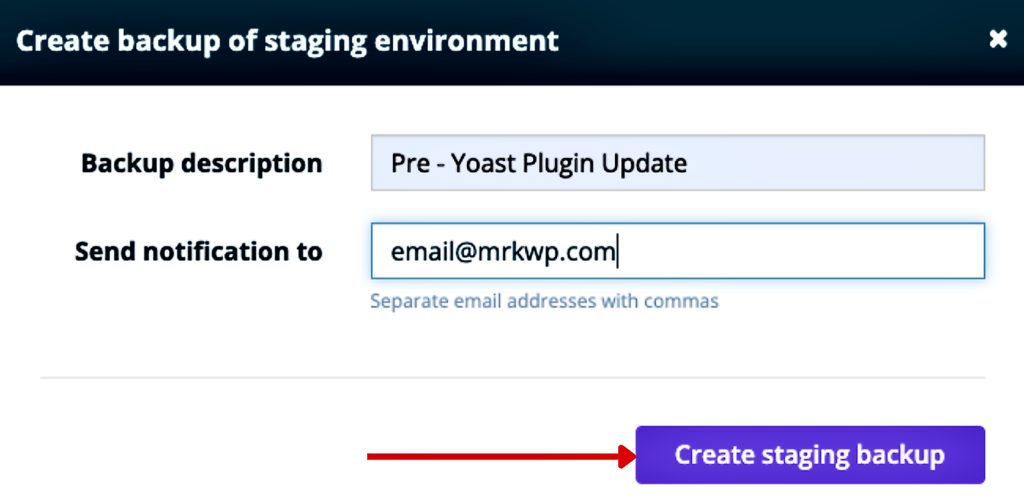
You will receive an email notification once the backup process is done.
Note
Here are some of the resources on how to create a backup in WP Engine.
How To Restore A Backup
Restoring a backup is as easy as the ‘Create the Backup’ process. To restore the backup you need to have a backup point that you are going to restore. Follow the steps described below to restore a backup;
1. Go to the WP Engine User Portal
Log into your WP Engine Portal. Select the site environment you would like to perform a restoration.
2. Backup points screen
Go to the Backups points screen.
Look through the listed backup points and select the backup point you would like to restore
3. Restore Backup points
Click the Restore button as shown before. A pop-up form will appear for you to fill in and guide the restoration process.
4. Fill in the restoration form
Fill in the form fields of the restoration point. The form captures the following details;
- Selected backup point to restore.
- Select the environment you would like to restore the backup point. The default choice is that current environment the backup point exists. You can choose to restore a backup to any of the 3 environments.
- Select whether to restore with Database files or not.
- Add an email to send a notification when the restoration process is done.
Note
If you are restoring a backup point to another environment within or outside that site group. Be very careful when selecting the destination environment.
- Confirm the details before you proceed.
5. Restore Backup
Click the Restore backup button to start the restoration process.
When the restoration point is made, you will receive an email notification.
Note
Here are some of the more resources on restoring backups in WP Engine

